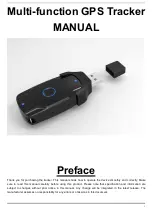Track Log Display
The track log option sets the number of points the
unit will attempt to display on the Map Page. The
default setting of 250 points provides good resolution
with minimal screen clutter. The maximum setting is
1024 points. Once you’ve reached the maximum num-
ber of track points, the older points will be lost as new
points are added. Note that adjusting the track points
displayed will not affect how the receiver records track
log data or the ability to create a TracBack route.
Managing and Clearing the Track Log
The rest of the track setup window displays the per-
centage of available memory cur rently used to store
track log data, as well as a function field to clear the
track log memory.
To clear the track log:
1. Highlight ‘CLEAR LOG?’, and press
E
.
2. Highlight ‘Yes?’, and press
E
.
Note: It’s a good idea to clear the track log at the
beginning of the trail, etc., in order to make the best use
of the TracBack feature (see pg. 24).
Main Menu Page
The GPS 12’s Main Menu Page (shown on pgs. 18
and 41) provides access to additional pages (submenus)
that are used to customize operation and select naviga-
tion/planning features. These eight pages are divided
into categories by function. We’ve already gone over the
waypoint and route management pages in their respec-
tive sections. Let’s review the rest of these pages in the
order they appear on the Main Menu Page.
To select a submenu page from the Main Menu:
1. Highlight the submenu option, and press
E
.
2. To return to the Main Menu Page, press
Q
.
Track Setup &
Main Menu
REFERENCE
40
Clear the track log any
time your screen gets clut-
t e red or to make more
room to store points for
use with the TracBack fea-
ture.
Your GPS 12’s Main Menu
Page gives you access to
the GPS 12’s waypoint
management, route, track
log, and setup feature s
through a list of submenus.
GPS12B 1/13/99 4:28 PM Page 40