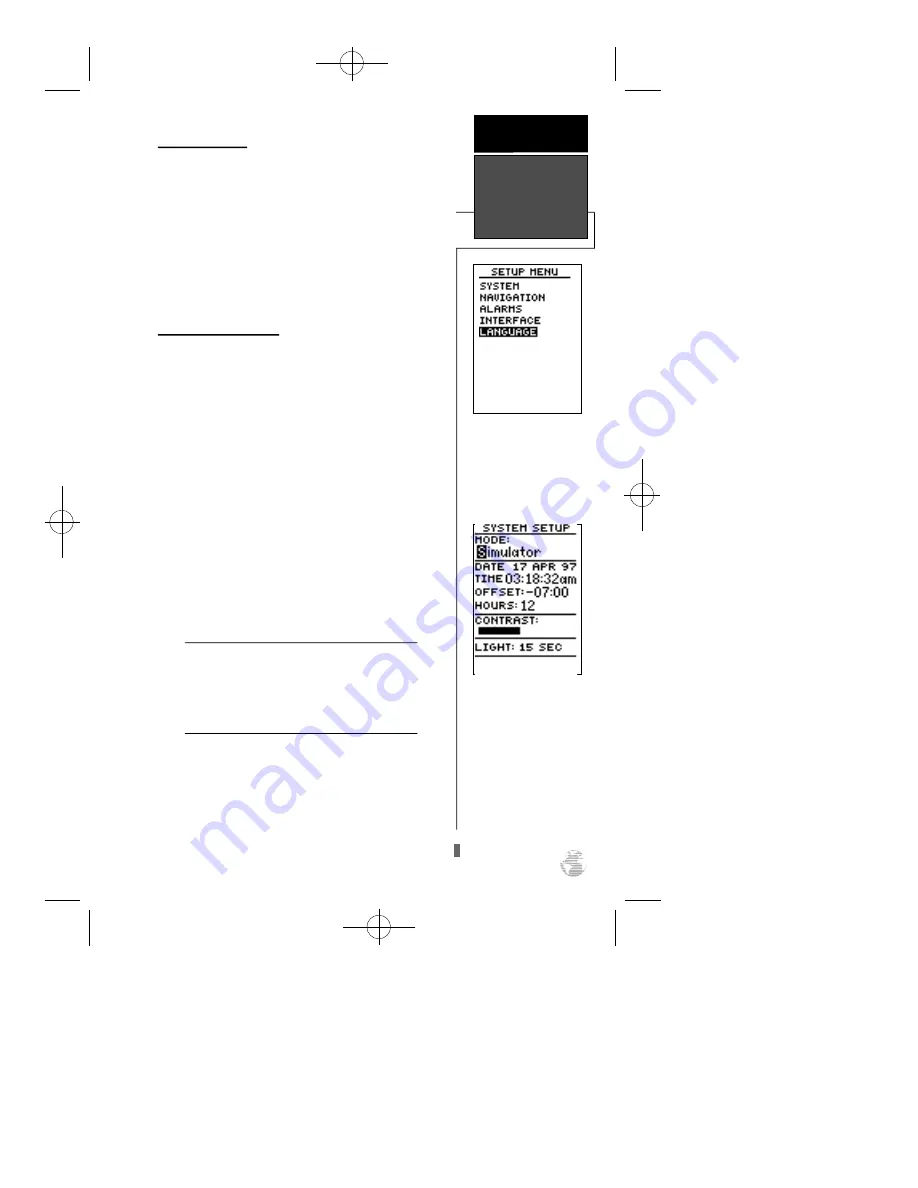
Language Setup
The GPS 12’s Language Setup allows you to change
your unit’s display language. Changing the display lan-
guage does not effect user entered data. All views will
be changed to the selected language except the way-
point names, route names, and all comments.
To change the display language:
1. From the Setup Menu Page, highlight ‘LANGUAGE’,
and press
E
.
2. Highlight the desired language, and press
E
.
Navigation Simulator
The GPS 12’s simulator mode lets you practice all
aspects of its operation without active satellite acquisi-
tion. You can plan and practice trips, enter new way-
points and routes, and save them for use during nor-
mal operation.
To activate the simulator:
1. From the Setup Menu Page, highlight ‘SYSTEM’, and
press
E
.
2. Highlight the ‘MODE’ field, and press
E
.
3. Select ‘Simulator?’, and press
E
.
Once the simulator mode has been activated, use
the Position, Compass, or Highway Page to set your
speed and track by highlighting the appropriate field,
entering the desired value, and pressing
E
. You
may also enter a new position if you desire (from the
Position Page).
The GPS 12does not track satellites in simula -
tor mode. Although you can create and save
waypoints and routes while using the simulator
mode, never attempt to use the simulator mode
for actual navigation.
49
Select the simulator mode
from the operation mode
choices and press ENTER.
You may return to normal
operation by changing the
operation mode or by
turning the unit off and
back on.
REFERENCE
Language Setup
& Simulator
!
#
The GPS 12’s Language
Setup menu allows you
to change the display
language.
GPS12B 1/13/99 4:29 PM Page 49













































