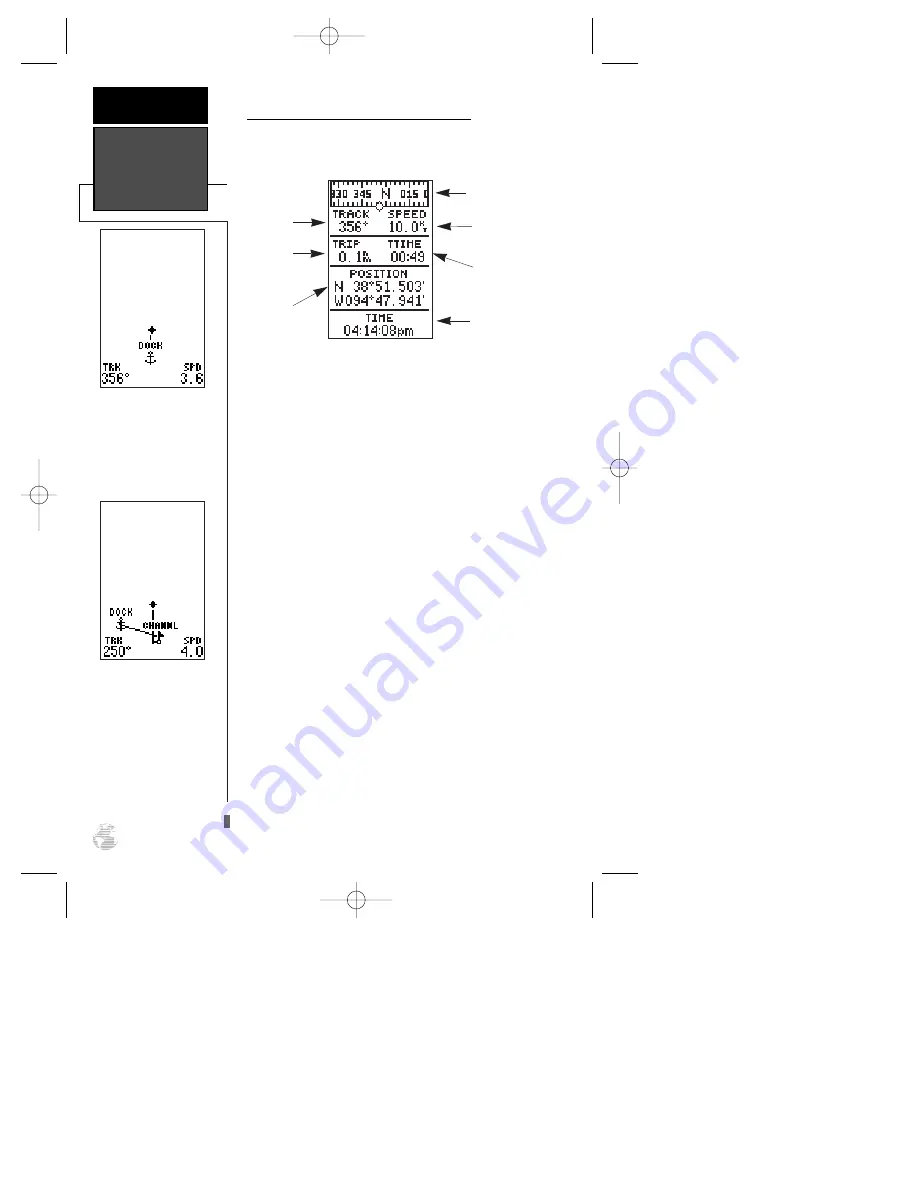
Using the Position and Map Pages (cont.)
As you head out, the Position Page will help you
monitor your movement.
The direction you are moving (your track) and your
speed are displayed on the upper part of the page, just
below the graphic compass tape. The latitude and longi-
tude, along with two user-selectable displays, are con-
tinuously displayed in the middle of the page, and the
time of day is displayed below.
Now let’s change the display to the Map Page and
watch the track log of our tour:
1. Press the
J
key to change from the Position Page
to the Map Page.
To view a larger area on the Map Page, let’s change
the zoom scale from .2 (default) to 1.0 nautical mile.
To select a larger zoom scale on the
Map Page:
1. Press the
H
key until ‘1.0 n.m. zoom scale’ appears.
Your current position is shown as the diamond in
the middle of the screen. The dark circle below the dia-
mond represents the position you created, with the line
between the two showing your track.
1. Once you have reached an area that allows for gener-
al changes in direction without interfering in the pas-
sage of other boats, mark your current position again
and name this waypoint “CHANNL”. (See ‘Marking a
Position’ on page 18.)
2. Next, make a moderate turn in any direction thats safe
for navigation and proceed for another 3 minutes.
Position and
Map Pages
GETTING
STARTED
10
The Map Page displays
your present position as a
diamond icon and provides
a real-time graphic “bread-
crumb” display of your
track right on the screen.
The moving map’s default
screen orientation is track-
up. “Track up” means that
your current direction of
travel is always up (or
towards the top of) the
screen. It can also be set for
north up, or desired track-
up orientation through the
map setup page.
User-
Selectable
Field
Current Speed
Track Over
Ground
Graphic
Compass Tape
User-
Selectable
Field
Position
Display
12/24 Hour
Time
126/128 Manual (new) 6/15/98 9:50 AM Page 10















































