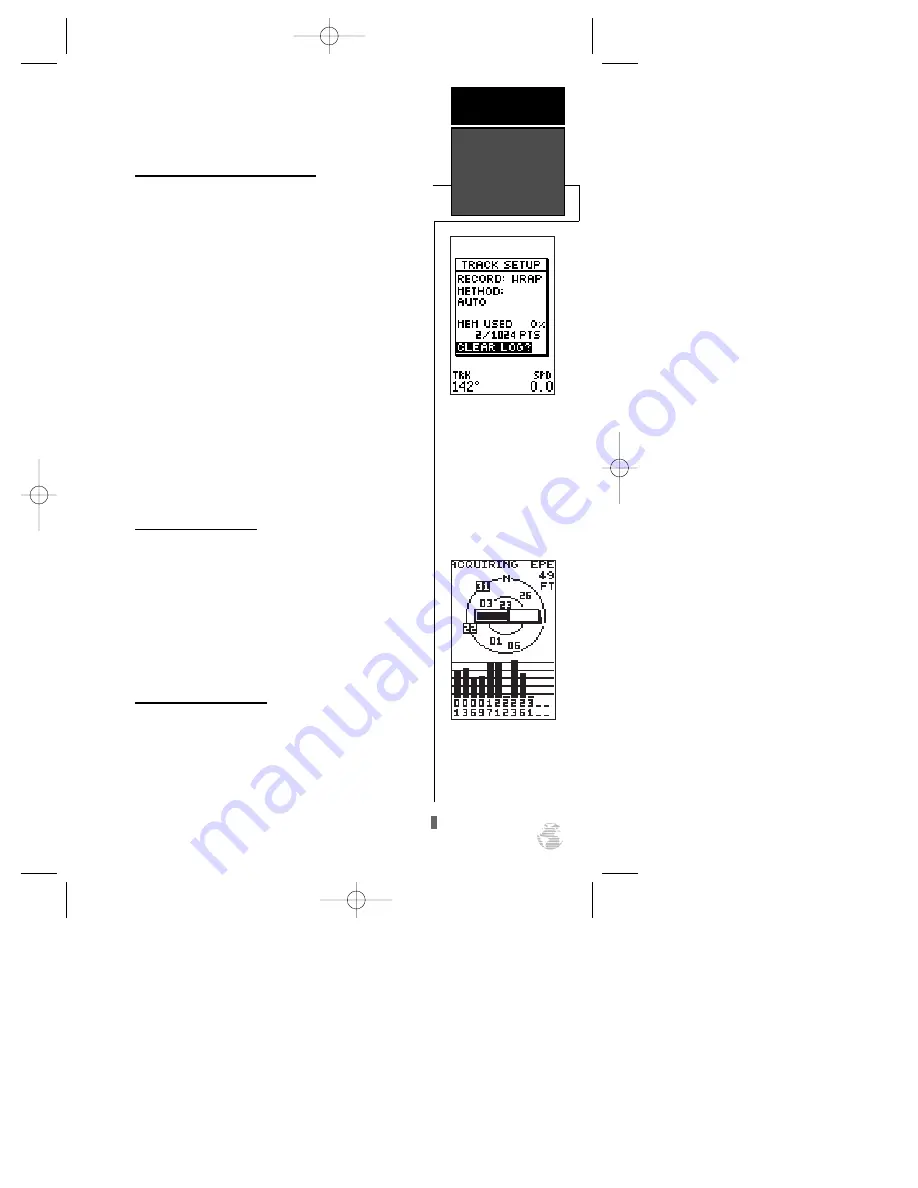
2. Use the arrow keypad to move the field highlight to
the ‘CANCEL GOTO?’ prompt at the bottom of the page
and press
F
.
Clearing a Cluttered Map Display
After you’ve used the GPS 126/128 for a few trips,
you may find that your map display has become a bit
messy from keeping track of your every move. For
practice, let’s clean up the screen by clearing the track
log (the plot points left on the Map Page) we’ve just
created during the Getting Started Tour.
1. Press
J
or
Q
until the Map Page appears and
press
F
.
2. Use the
D
key to move the field highlight to the
‘TRACK SETUP’ option.
3. Press
F
to access the track setup page.
4. Highlight the ‘CLEAR LOG?’ option. The clear log con-
firmation page will appear.
5. Use the
L
key to highlight the ‘Yes’ prompt.
6. Press
F
to finish.
Adjusting the Contrast
You can adjust the screen contrast from the Satellite
Page and also from the Menu Page (see page 47)
To adjust the contrast from the Satellite Page:
1. Press the
J
or
Q
key until the Satellite Page
appears.
2. Press the arrow keypad left or right until the desired
level is reached, and press
F
.
Turning the Receiver Off
You’ve now gone through the basic operation of
your new GPS receiver. We encourage you to experi-
ment with the GPS 126/128. If you encounter any
problems using the unit or want to take advantage of
the GPS 126/128’s more advanced features, refer to the
reference section of this manual.
To turn the GPS 126/128 off:
1. Press and hold the
P
key for 3 seconds.
13
Highlight the ‘CLEAR
LOG?’ prompt and press
ENTER to clear the track
log. Once all 1024 points
are used, the oldest point
will be continuously deleted
to make room for the latest
track log point.
REFERENCE
Clearing the
Map, Adjusting
Contrast, &
Power Off
Instantly change the screen
contrast by pressing the
arrow keypad while viewing
the Satellite Page.
126/128 Manual (new) 6/15/98 9:51 AM Page 13
















































