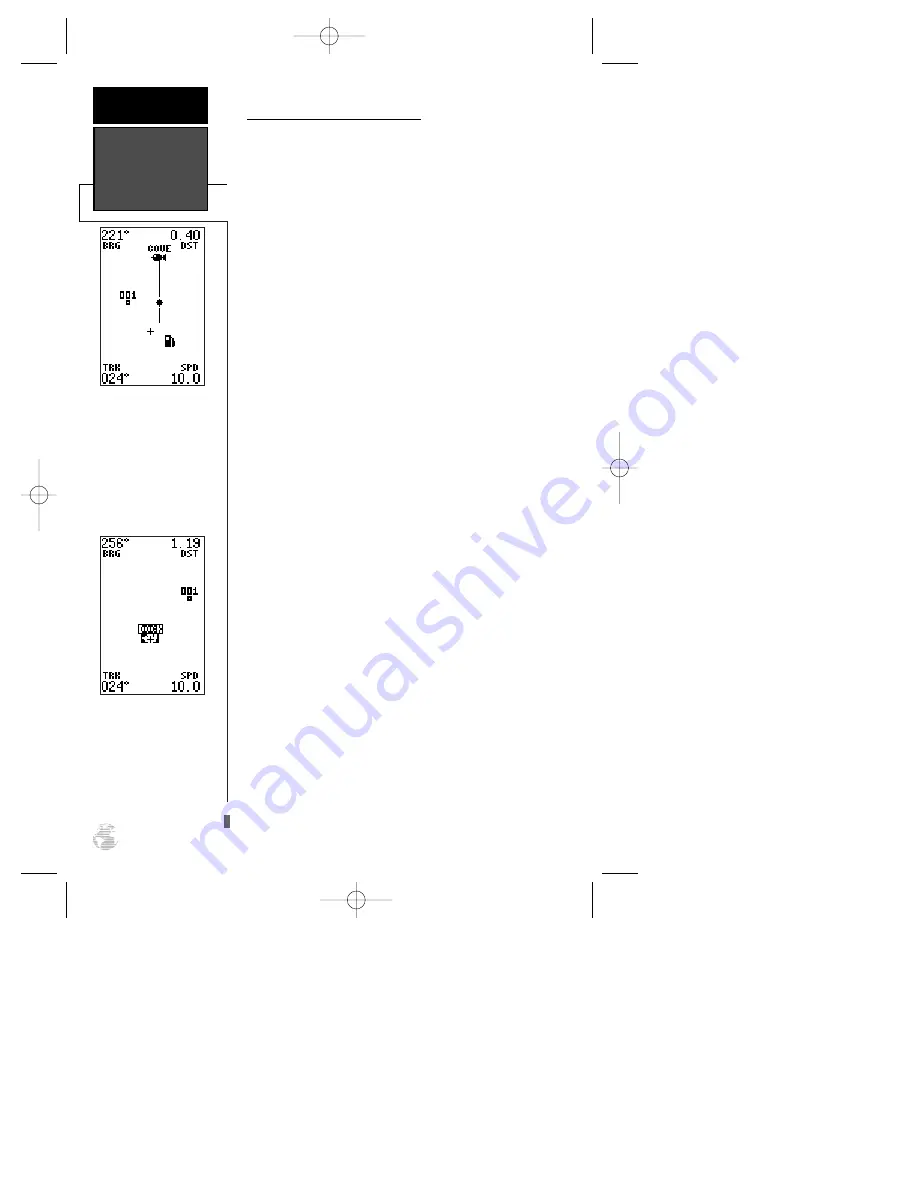
Zooming, Panning, and Pointing
There are three main functions you can perform
from the Map Page: zooming, panning, and pointing,
Zooming is increasing or decreasing the display scale of
the map. Panning is using a target crosshair and the
arrow keypad to “slide” the map window in any direc-
tion, including diagonally, to view the surrounding area.
Pointing is the act of highlighting a map position or
waypoint on the map in order to create a new waypoint,
review waypoint information, or GOTO a selected way-
point or map position.
From the Map Page, you can also access the Map
and Track Setup menus (see page 40).
To select a zoom scale (even while panning):
1. Press
I
or
H
once for each level of increase or
decrease desired.
2. Press and hold down either key to increase or
decrease by more than one scale.
To activate the pan function:
1. Press the arrow keypad in any direction.
As you begin to move the map, a crosshair will
appear. This crosshair will now serve as a target marker
for the moving map. The distance and bearing from
your present position to the target crosshair will appear
in the upper corners of the map. If you are conducting
a GOTO at the time you activate the panning function,
the crosshair bearing and distance will replace the bear-
ing and distance of the GOTO waypoint.
As you pan around the map, you’ll notice that the
target crosshair will point to on-screen waypoints and
highlight the waypoint name. Once a waypoint name is
highlighted, you can review its waypoint definition page
or execute a GOTO function right from the Map Page.
To review the definition page for a waypoint high-
lighted on the map:
1. Press
F
. The waypoint definition page will appear.
Review and make any desired changes to the high-
lighted waypoint.
2. When finished, highlight the ‘DONE?’ field and press
F
.
Zooming,
Panning, &
Pointing
REFERENCE
38
A crosshair will appear
when you activate the pan
function. The distance and
direction of the crosshair
from your current position
will be shown in the upper
corners of the Map Page.
On-Screen Pointing
The crosshair will “snap”
to displayed waypoints,
which allows you to quick-
ly review or GOTO the
selected waypoint right
from the Map Page.
126/128 Manual (new) 6/15/98 9:51 AM Page 38
















































