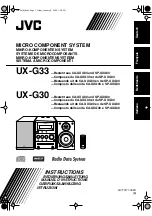Map Setup Page and Orientation
The map setup page lets you select Map Page and
satellite sky view (see pg. 14) orientation, as well as
specify what items are displayed. The Map and Satellite
Pages may be oriented to ‘NORTH UP,’ ‘TRACK UP’
(the direction of current travel), or ‘DTK UP’ (desired
track up, or the direction of travel to stay on course).
The default setting is track up.
To change the map orientation:
1. Highlight the ‘map’ field, and press
F
.
2. Select the desired orientation, and press
F
.
Note: Selecting the ‘DTK UP’ option will set the
satellite sky view to track up orientation.
The rest of the map setup page lets you specify
what items are displayed or plotted on the Map Page
by selecting ‘YES’ or ‘NO’ in the appropriate field.
• ’Rings’— displays the three present position range
rings on the map.
• ’Route’— plots the straight leg lines between way-
points of an active route and displays all
route waypoint names.
• ’Nearest’— shows the nine nearest waypoints to your
position (black diamond) on the map.
• ’Names’— displays the waypoint name for the nine
nearest waypoints.
• ’Track Log’— displays and plots track points on the
map.
To turn a map item on or off:
1. Highlight ‘YES’ or ‘NO’ for the specific map item, and
press
F
. Select ‘YES’ or ‘NO' and press
F
.
Track Setup Page
The track setup page manages the GPS 126/128’s
track log data. From this page, you can select whether
to record a track log and define how it is recorded.
To turn the track log on or off:
1. Highlight the ‘record’ field, and press
F
.
2. Select ‘OFF, FILL, or WRAP’, and press
F
. (Note:
Turning the track recording off will prevent using
TracBack.
41
Use the track setup page
to control the way the GPS
126/128 manages your
track log.
REFERENCE
Map & Track
Setup
Entering a time interval
into the track recording
method will help to
increase the distance you
can travel without using
up your track log., Using
a time interval will
reduce the effectiveness of
TracBack.
126/128 Manual (new) 6/15/98 9:51 AM Page 41