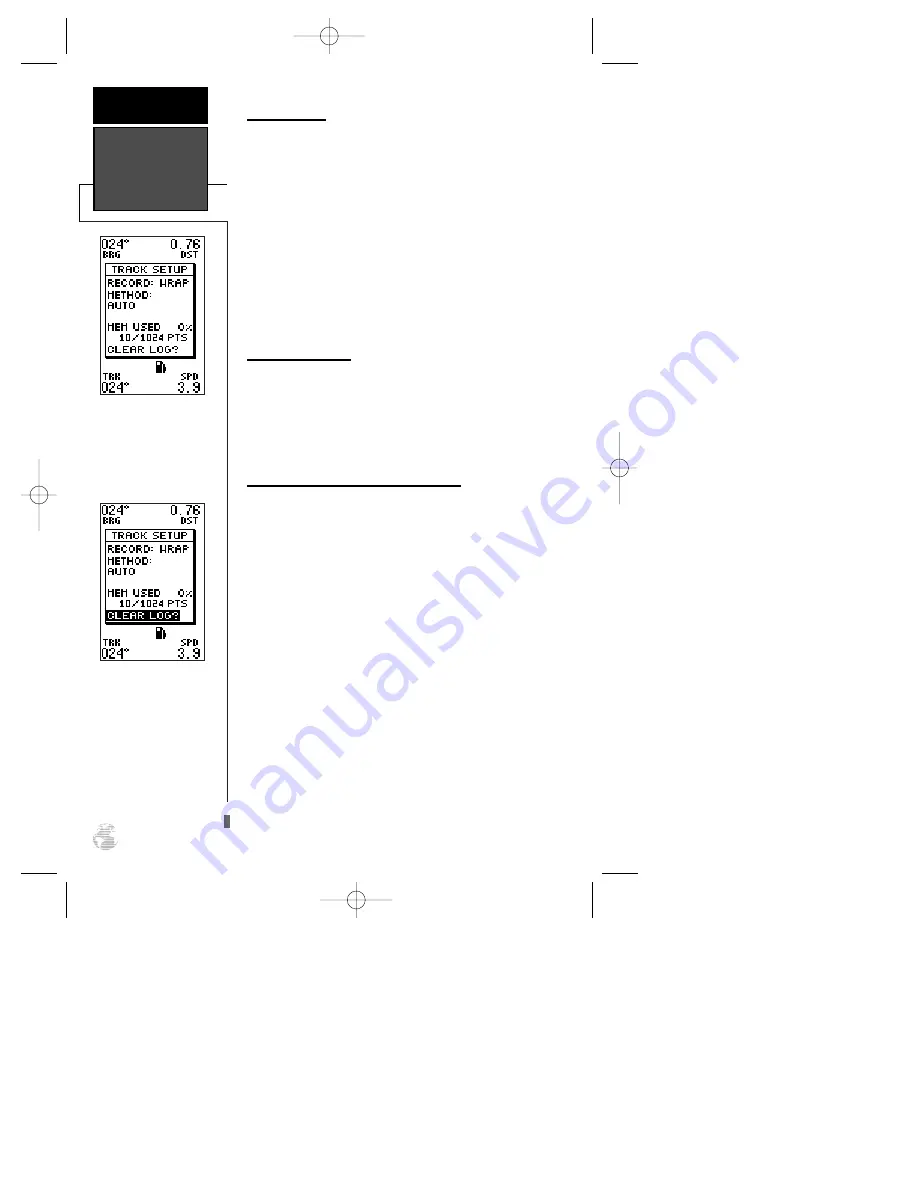
Track Method
The stored track method determines how often
positions are stored in the track log. The default setting
is automatic, which will store a track based on resolu-
tion. This setting gives the most efficient use of track
memory and provides the best TracBack route.
To change the method to record points based on a
specific time interval:
1. Highlight the ‘METHOD’ field, and press
F
.
2. Select ‘TIME INTERVAL’, and press
F
twice.
3. Enter hours, minutes, and seconds, and press
F
.
4. Press
Q
to exit the menu.
Track Log Display
The track log option gives you a choice of display-
ing or not displaying the track log. This only effects the
display on the Map Page and not the recording in mem-
ory. The track log will still be stored in memory as long
as the “record” setting is ‘WRAP’ or ‘FILL’. When set to
“on”, the display uses 1024 points.
Managing and Clearing the Track Log
The rest of the track setup window displays the per-
centage of available memory currently used to store
track log data, as well as function fields to clear the
track log memory and activate the TracBack feature.
To clear the track log:
1. Highlight ‘CLEAR LOG?’, and press
F
.
2. Highlight ‘Yes?’, and press
F
.
Note: It’s a good idea to clear the track log at the
end of the trail head, etc., in order to make the best use
of the TracBack feature.
Track Log
Management
REFERENCE
42
The track setup menu lets
you instantly change track
features directly from the
Map Page.
Clear the track log any
time your screen gets clut-
tered or when starting a
new TracBack.
126/128 Manual (new) 6/15/98 9:51 AM Page 42
















































