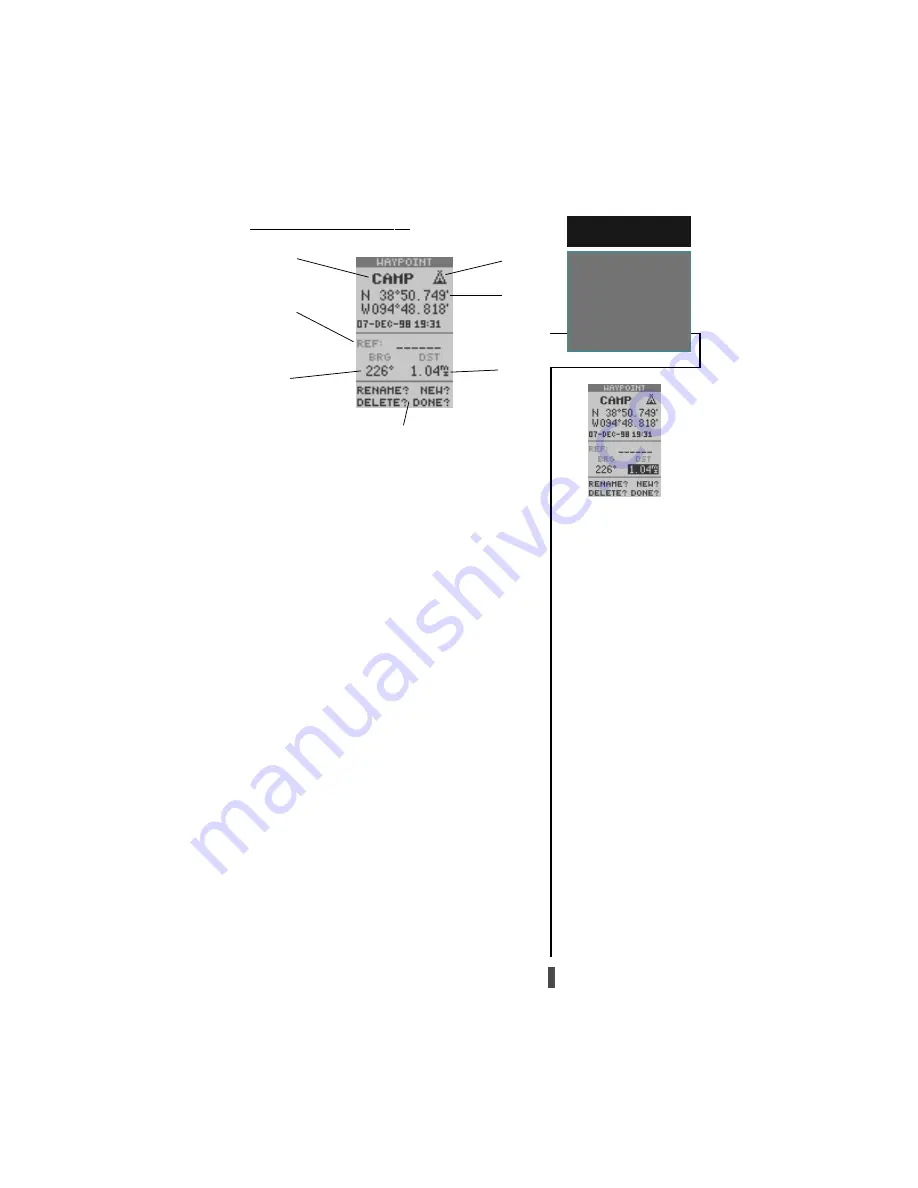
25
Waypoint Definition Page
The waypoint definition page lets you create new
waypoints manually or review and edit an existing
waypoint’s coordinates, symbols, and comments. It is
also used to delete an individual waypoint from memory
(see pg. 26). To create a new waypoint manually, you’ll
need to know its coordinates or its approximate distance
and bearing from an existing waypoint.
To create a waypoint by entering coordinates:
1. From the waypoint definition page, highlight ‘NEW?’,
and press
ENTER.
2. Enter a waypoint name, and press
ENTER.
3. Press
ENTER to select a waypoint symbol, make your
selection, and press
ENTER.
4. Highlight the ‘DONE?’ prompt, and press
ENTER to
return to the waypoint page.
5. Highlight the position field, and press
ENTER. Input
your position using the
ROCKER, and press ENTER.
6. Press
ENTER to confirm the ‘DONE?’ prompt.
R E F E R E N C E
Main Menu—
Waypoint
Definition Page
Waypoint
Name
Reference
Waypoint
Bearing
from
Reference
Waypoint
Waypoint
Symbol
Position
Coordinates
Distance
from
Reference
Waypoint
Function Prompts
The GPS 12CX’s advanced way-
point planning features allow you
to create new waypoints and prac-
tice navigation without ever setting
foot outside.
If you create a new waypoint be
entering coordinates from a map,
you may want to re-mark the
waypoint’s exact position once you
get there.
To re-define an existing waypoints
position coordinates from the way-
point definition page, simply high-
light the DST field and press ENTER.
Press the ROCKER to the Left to set
the distance to 0.00, then press
ENTER to confirm.
The previous coordinates will be re-
placed by the coordinates of your
present position.















































