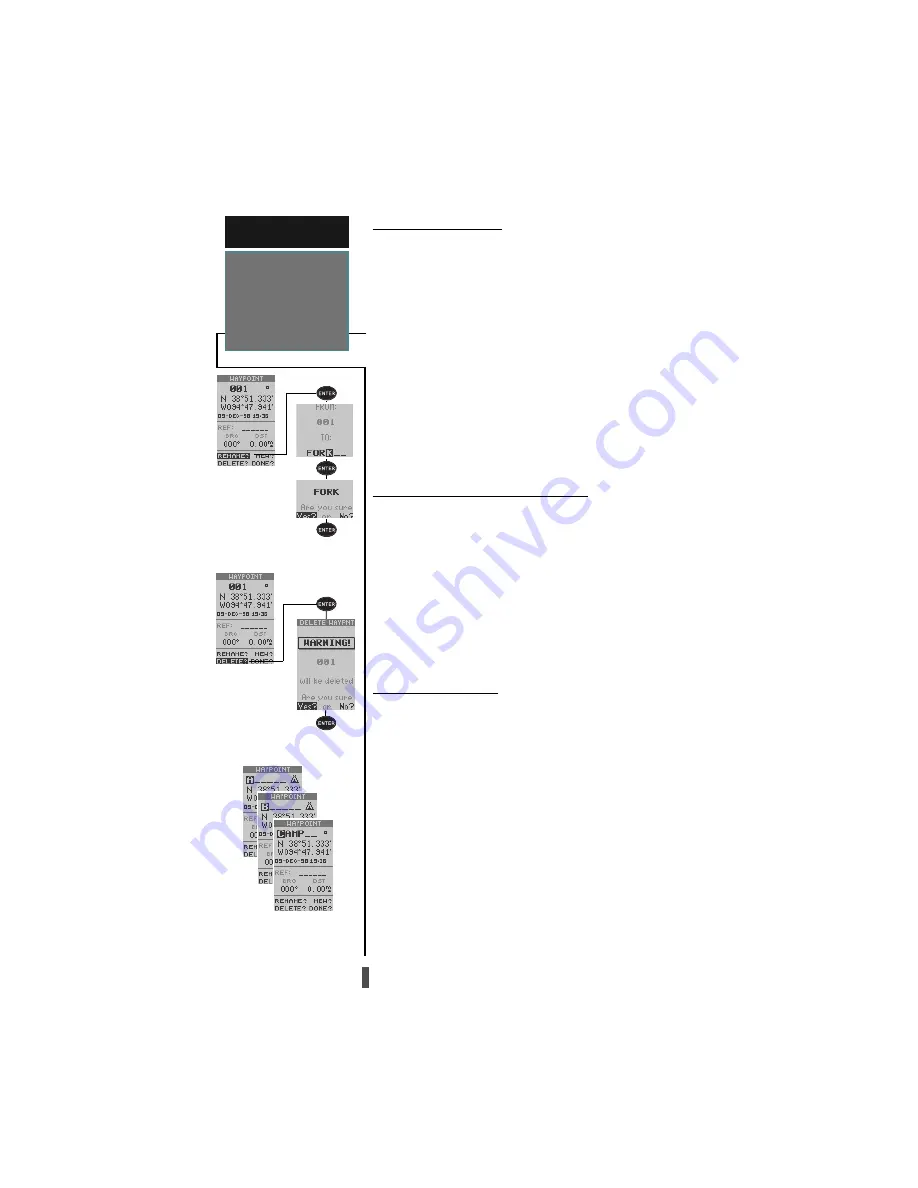
26
Renaming a Waypoint
Scanning Waypoints
Deleting a Waypoint
Reference Waypoints
To create a new waypoint manually without knowing
its position coordinates, you’ll need to enter its bearing
and distance from an existing waypoint or your present
position.
To create a new waypoint by referencing a stored waypoint:
1. From the waypoint definition page, highlight ‘
NEW?’, and press
ENTER.
2. Enter a waypoint name, and press
ENTER.
3. Highlight the ‘REF’ field, and press
ENTER.
4. Enter a reference waypoint name (or leave the field
blank to use your present position), and press
ENTER.
5. Enter the bearing (‘BRG’) and distance (‘DST’) of your
new waypoint from the reference waypoint.
6. Press
ENTER to confirm the ‘DONE?’ prompt.
Renaming and Deleting Waypoints
The rename and delete function fields are located along
the bottom left side of the waypoint definition page.
To rename a stored waypoint:
1. Highlight ‘RENAME?’, and press
ENTER.
2. Enter the new waypoint name, and press
ENTER
3. Press
ENTER to confirm the ‘Yes?’ prompt.
To delete a stored waypoint:
1. Highlight ‘DELETE?’, and press
ENTER.
2. Highlight the ‘Yes?’ prompt, and press
ENTER.
Scanning Waypoints
As you manually enter a waypoint’s name, the GPS
12CX’s waypoint scanning feature will automatically dis-
play the first numerical or alphabetical match of the char-
acter you have entered to that point. This helps eliminate
the need to always enter a waypoint’s complete name.
To scan waypoints from a waypoint field:
1. Highlight the waypoint name field, and press
ENTER.
2. Press the left side of the
ROCKER to clear the name field
3. Scroll through the waypoints.
Note: The GPS 12CX’s waypoint scanning feature will
offer the first waypoint that matches the character or char-
acters you have entered up to that point. If you have more
than one waypoint that begins with the same letter or
number, move to the next character position as needed.
4. When you find the desired waypoint, press
ENTER.
R E F E R E N C E
Rename, Delete
& Scan
Waypoints
















































