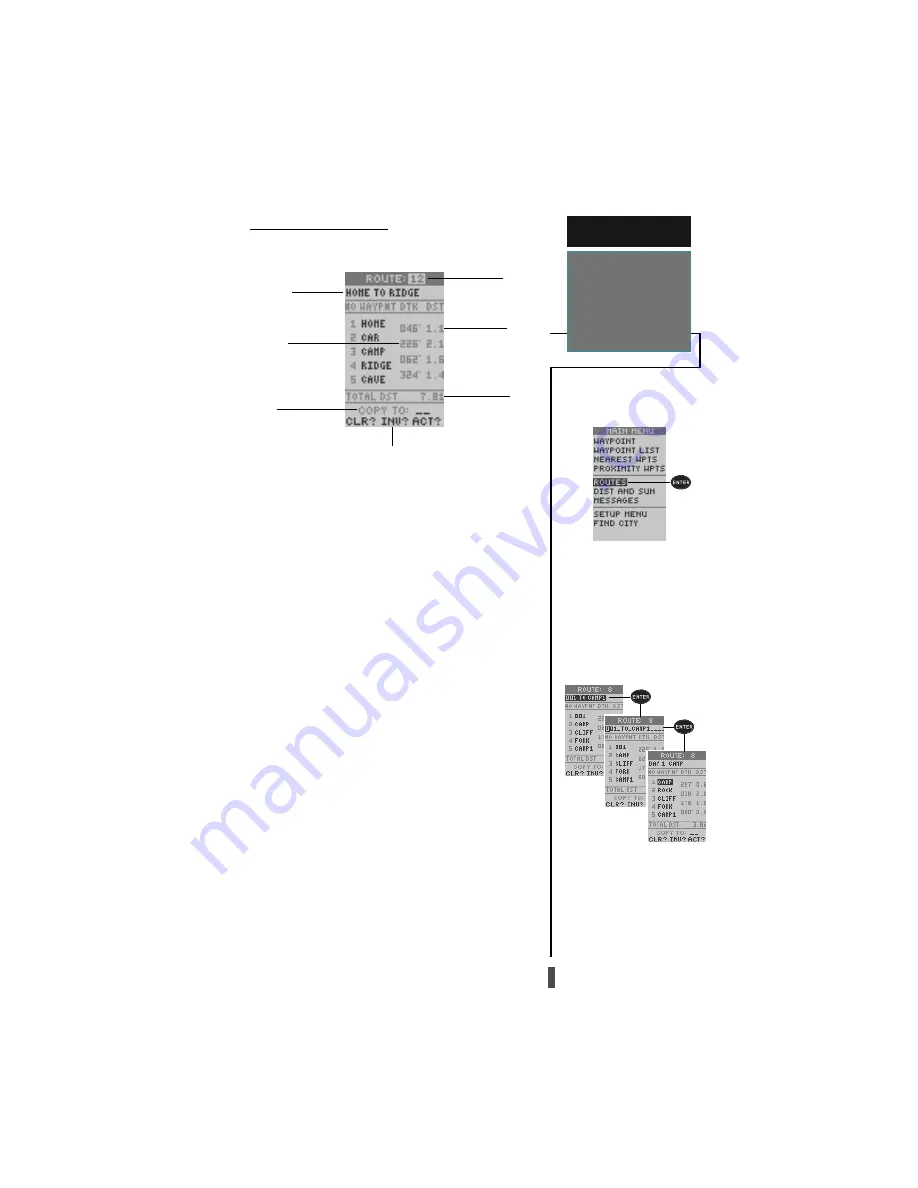
33
Entering a New Comment
To Select the Route Definition Page
Route Definition Page
The last form of navigating to a destination with the
GPS 12CX is by creating a user-defined route. The GPS
12CX lets you create and store up to 20 routes of 30
waypoints each.
Routes can be copied, cleared, inverted, and acti-
vated through the route definition page.
To select the route definition page:
1. Highlight ‘ROUTES’ from the Main Menu Page, and
press
ENTER.
The ‘route number’ field is displayed at the top of the
page, with a 16-character ‘user comment’ field directly
below. If no user comment is entered, the field displays
the first and last waypoint in the route.
To edit the route comment:
1. Highlight the comment field and press
ENTER.
2. Use the arrow keys to enter a new comment and press
ENTER.
The waypoint list along the left side of the page ac-
cepts up to 30 waypoints for each route, with fields for
desired track and distance between legs. The total route
distance is indicated below the waypoint list.
The bottom of the route definition page features sev-
eral ‘function’ fields which let you copy, clear, invert, or
activate the displayed route. Routes 1-19 are used as
storage routes, with route 0 always serving as the active
route you are navigating. If you want to save a route
that’s currently in route 0, be sure to copy it to another
open route, as it will be overwritten by the next route
activation.
R E F E R E N C E
Main Menu—
Routes
Route
Number
Leg
Distance
Total
Distance
Comment
Field
Desired
Track
Copy
Field
Function Prompts














































