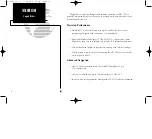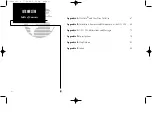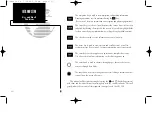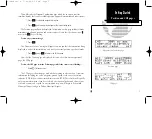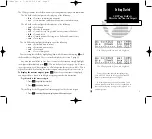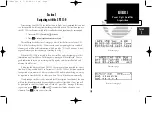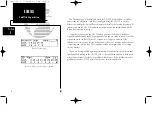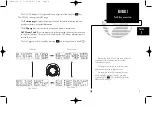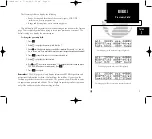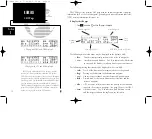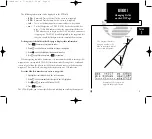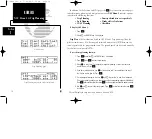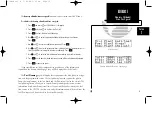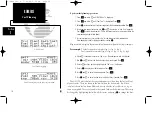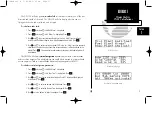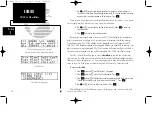Position page
Waypoint Confirmation page
CDI page
This will display the Waypoint Confirmation page which, for an airport, contains
identifier, altitude, fuel services available, position, approach information and radar services.
1. Press
E
to confirm the waypoint information.
2. Press
E
again to accept the waypoint as the initial starting point.
The Position page will now be displayed. Information on this page includes altitude,
minimum safe altitude, position and nearest airport. Notice that the annunciator (
U
)
next to the
A
key is flashing.
To view any system message:
1. Press
A
.
The ‘Do not use for nav’ message will appear to warn you that the information being
displayed is only valid for simulation, and is not your actual position, speed or altitude.
1. Press
A
again or
N
to return to the Position page.
Now that the Position page is displayed, let’s view the other main navigational
page, the CDI page.
To view the CDI page from the Position page (while the cursor is not flashing):
1. Rotate
O
left one position.
The CDI page is the main page used while navigating to a destination. It contains
information including the active waypoint, ground speed, track, course deviation
indicator (CDI), distance and estimated time enroute (ETE). These fields will typically
only contain information if you have selected a destination (performed a direct-to or
activated a route) and a speed. In our simulated trip, we will begin at Bakersfield
Municipal Airport and go to Delano Municipal Airport.
3
Getting Started
Position and CDI pages
150man rev E 7/24/98 3:09 PM Page 3