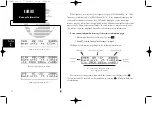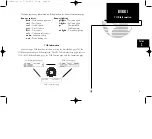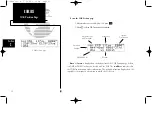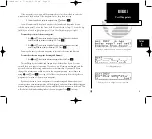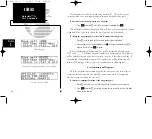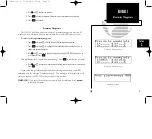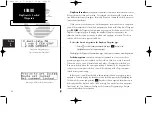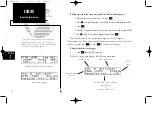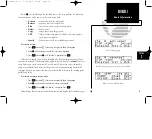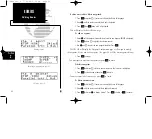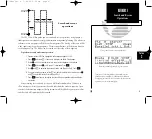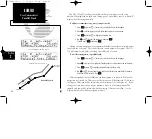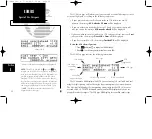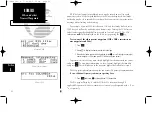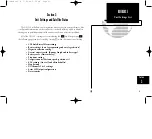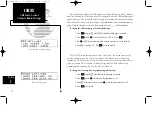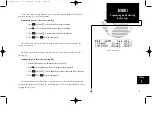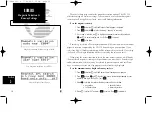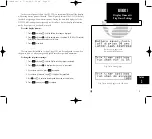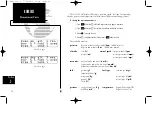Rotate
K
to scroll through the available routes. You may perform the following
functions on any of the routes in the route action field:
•
Activate -
activate the route for navigation
•
Reverse -
activate a route in reverse order
•
Edit -
create a new route, or edit existing routes
•
Delete -
delete a route
•
Copy -
copy a route to an empty route
•
CPA -
(Closest Point of Approach) calculate the closest point a
route passes a waypoint
•
Search -
Perform search and rescue ladder operations
To activate a route:
1. Press
R
and rotate
O
, if necessary, to display the Route Catalog page.
2. Rotate
K
until the route you would like to activate is displayed.
3. Press
C
and rotate
K
until ‘activate?’ is displayed. Press
E
.
If the route is empty, you will be informed with a ‘Route is empty’ message. When
any route is activated, it is automatically copied to route 0. Route 0 is
always
the active
route. Before you create a new route 0, or edit route 0, be sure to copy it to another
route, or it will be deleted. After traveling a route, or creating one using AutoStore™
(see page 36), you can activate the route in reverse order to return to the starting point
quickly and easily.
To activate a route in reverse order:
1. Press
R
and rotate
O
, if necessary, to display the Route Catalog page.
2. Rotate
K
until the route you would like to reverse is displayed.
3. Press
C
and rotate
K
until ‘reverse?’ is displayed. Press
E
.
This will copy the route in reversed order to route 0 and display the Active Route page.
43
REFERENCE
Route Information
Section
3
Route Catalog page performing reverse function.
Route Catalog page
Route reversed while in flight.
150man rev E 7/24/98 3:10 PM Page 43