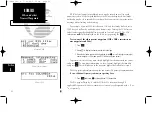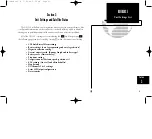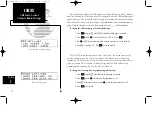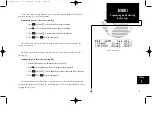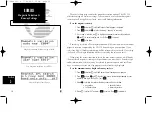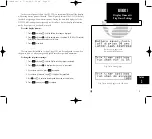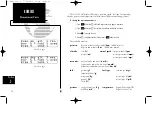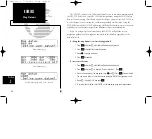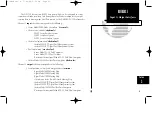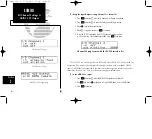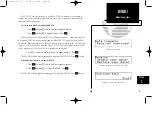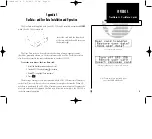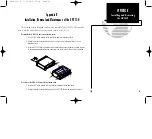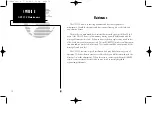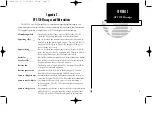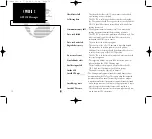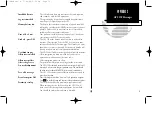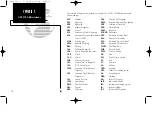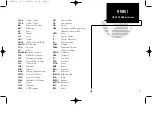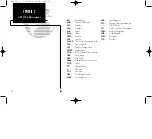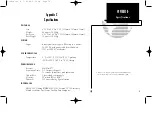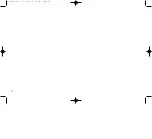The GPS 150 will also display information regarding each satellite in view.
To view individual satellite information:
1. Press
A
(while the
U
is NOT flashing).
2. Press
C
to obtain a cursor.
3. Rotate
O
to highlight the satellite you wish to view.
4. Press
E
.
The Satellite Detail page will display the satellite number, elevation angle, rising/set-
ting indication, user range accuracy (URA), azimuth and signal strength. Other satellites
may also be viewed:
5. Rotate
K
to view information on the next satellite.
6. Rotate
O
and press
C
on the Receiver Status page when you are finished.
66
REFERENCE
Satellite Information
Section
5
Satellite Detail page
150man rev E 7/24/98 3:11 PM Page 66