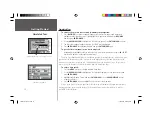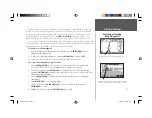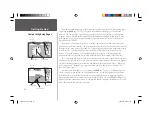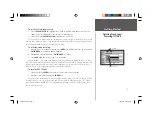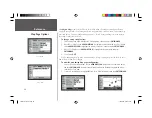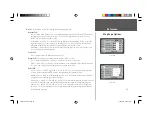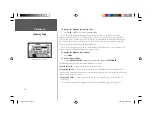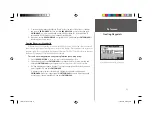19
Reference
Map Page Cursor
As you move the cursor, the distance and bearing from your present position to the cursor will be
displayed in the data window, along with the cursor’s position coordinates. When you zoom in cursor
mode, the cursor will be centered on the screen. When the cursor is stationary, a fi xed coordinate
position will appear in the position fi eld, and the distance and bearing from your present position
will change as your boat moves.
To eliminate the cursor and re-center your position on-screen:
1. Press the
QUIT
key.
The cursor may also be used to snap-to on-screen waypoints and map items, allowing you to
review details about a selected position directly from the map display.
To select an on-screen waypoint or map item with the cursor:
1. Use the
ARROW KEYPAD
to move the cursor to the desired waypoint or map item. If there are
several waypoints grouped closely together, zoom IN closer for a better view.
2. When a waypoint or map item is selected, it will become highlighted on screen, with the name and
position displayed at the top of the screen.
To view additional details about an on-screen waypoint or map item:
1. With the desired waypoint or map item highlighted, press
ENTER/MARK
.
2. If the item is a waypoint, the Waypoint Review window will appear, showing the waypoint name,
symbol, coordinates and depth (all of which are editable), and the options to ‘Delete’ the waypoint,
show it on the ‘Map’, or ‘OK’ to return to the Map Page. Use the
ARROW KEYPAD
to highlight
‘OK’ or press
QUIT
to exit the Waypoint Review page.
If the item is a map feature, such as a city, an Information page will appear, showing the name,
distance and bearing from your current position, and the options to show it on the ‘Map’ or ‘Create
Waypt’. Press
QUIT
to exit the Information page.
Move the cursor over an item on the map to highlight it.
Pressing ENTER/MARK while highlighting a map item
will bring up the Information page for that map feature.
152 Manual Part 1.indd 19
11/27/2002, 2:55:52 PM