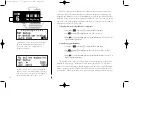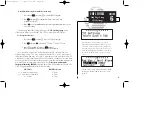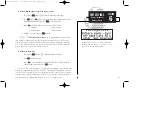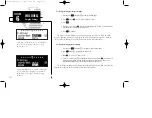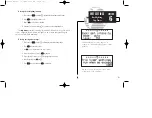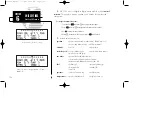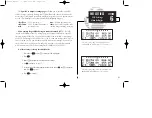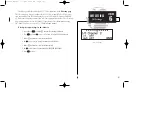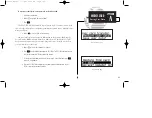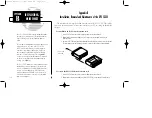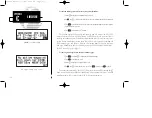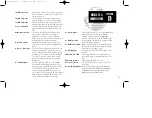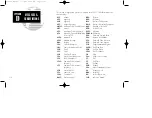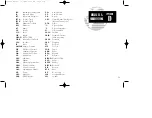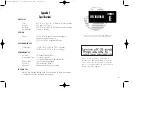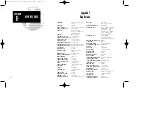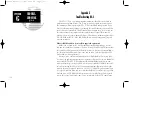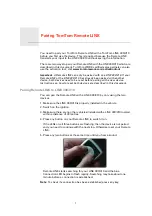110
INSTALLATION &
MAINTENANCE
APPENDIX
B
The GPS 155XL is built to exacting standards and does
not require user maintenance. If the faceplate and lens
require cleaning, use a soft cloth and non-abrasive
cleaner.
The user data is maintained by an internal battery with
a projected life of 3 to 5 years. If the GPS 155XL
detects a low memory battery, you will be informed
with the message ‘Memory battery low’. Failure to
have the battery replaced may result in loss of data
each time you turn your unit off. This will
greatly
increase satellite acquisition time and no user data will
be saved. This condition will be accompanied by the
message ‘Stored data lost’.
The GPS 155XL contains a crystal oscillator which may
drift after many years of operation. If the unit detects
excessive oscillator drift, you will be informed with the
message ‘Osc needs adjustment’. When this occurs,
contact an authorized GARMIN service center for ser-
vice. Failure to do so may result in severely degraded
acquisition performance.
Appendix B
Installation, Removal and Maintenance of the GPS 155XL
The aviation rack is designed to allow easy removal of the GPS 155XL. This enables
you to use the unit at home to create routes, interface to a PC, etc. using an optional AC
adapter.
To install the GPS 155XL into the aviation rack:
1. Insert a 3/32” allen wrench in the small hole adjacent to the dual knob.
2. Rotate the wrench counterclockwise until it stops to ensure the pawl latch is in the
proper position.
3. Insert the GPS 155XL into the aviation rack and rotate the wrench clockwise to secure the unit.
To ensure proper connector seating, gently press on the left side of the unit until tightened.
To remove the GPS 155XL from the aviation rack:
1. Insert a 3/32” allen wrench in the small hole adjacent to the dual knob.
2. Rotate the wrench counterclockwise until the GPS 155XL can be removed from the rack.
3/32” ALLEN
WRENCH
155xlb manual 1/12/99 4:06 PM Page 110