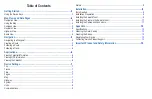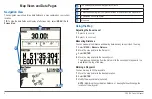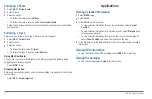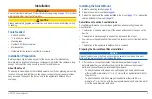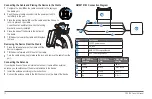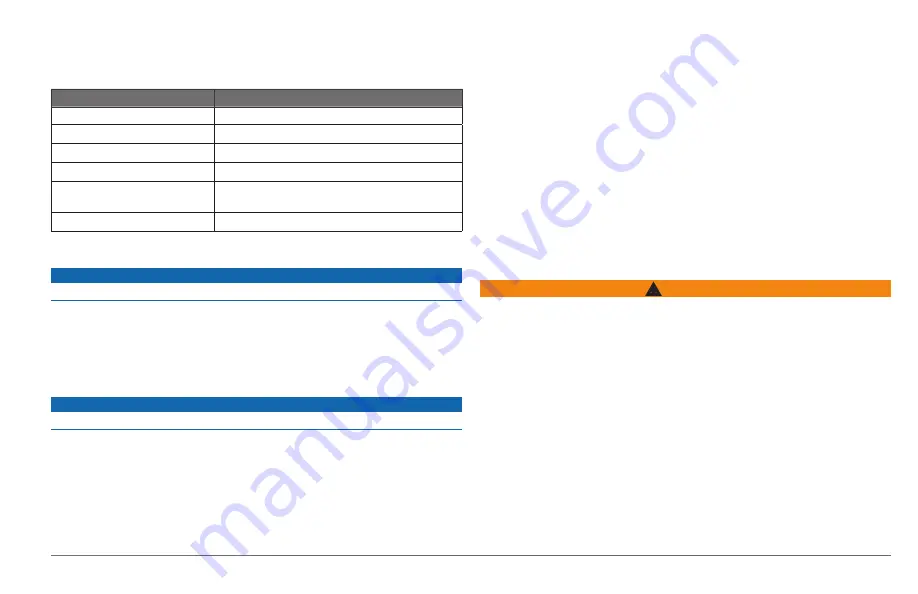
GPS 158 Owner’s Manual
13
Appendix
Specifications
Specification
Measurement
Temperature Range
From 5°F to 131°F (from -15°C to 55°C)
Power Source Voltage Range
10–36 Vdc
Rated Current
1 A
Fuse
AGC/3AG - 3�0 A
Case
Fully gasketed, high-impact plastic, waterproof to IEC
60529 IPX-7
Compass Safe Distance
13�8 in� (350 mm)
Cleaning the Outer Casing
Notice
Avoid chemical cleaners and solvents that can damage plastic components�
1
Clean the outer casing (not the screen) of the device using a cloth dampened
with a mild detergent solution�
2
Wipe the device dry�
Cleaning the Screen
Notice
Cleaners containing ammonia will harm the anti-reflective coating�
The screen is coated with a special anti-reflective coating that is very sensitive to
skin oils, waxes, and abrasive cleaners�
1
Apply an eyeglass lens cleaner specified as safe for anti-reflective coatings to a
clean, lint-free cloth�
2
Gently wipe the screen�
registering Your Device
Help us better support you by completing our online registration today�
• Go to
• Keep the original sales receipt, or a photocopy, in a safe place�
Contacting Garmin Product Support
• Go to
www�garmin�com/support
and click
Contact Support
for in-country
support information�
• In the USA, call (913) 397�8200 or (800) 800�1020�
• In the UK, call 0808 2380000�
• In Europe, call +44 (0) 870�8501241�
Important Product and Safety Information
WArNINGS
Failure to avoid the following potentially hazardous situations could result in
an accident or collision resulting in death or serious injury�
operation Warnings
• When navigating, carefully compare information displayed on the unit to all
available navigation sources, including information from visual sightings, local
waterway rules and restrictions, and maps� For safety, always resolve any
discrepancies or questions before continuing navigation�
• Use the electronic chart in the unit only to facilitate, not to replace, the use
of authorized government charts� Official government charts and notices to
mariners contain all information needed to navigate safely�
• Use this unit only as a navigational aid� Do not attempt to use the unit for any
purpose requiring precise measurement of direction, distance, location, or
topography�
• If your unit has video input capabilities, do not attempt to operate or watch video
input while operating or navigating your boat� Operating or watching the video
Summary of Contents for GPS 158
Page 1: ...GPS 158 Owner s Manual ...