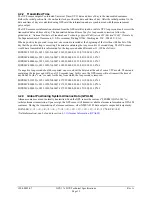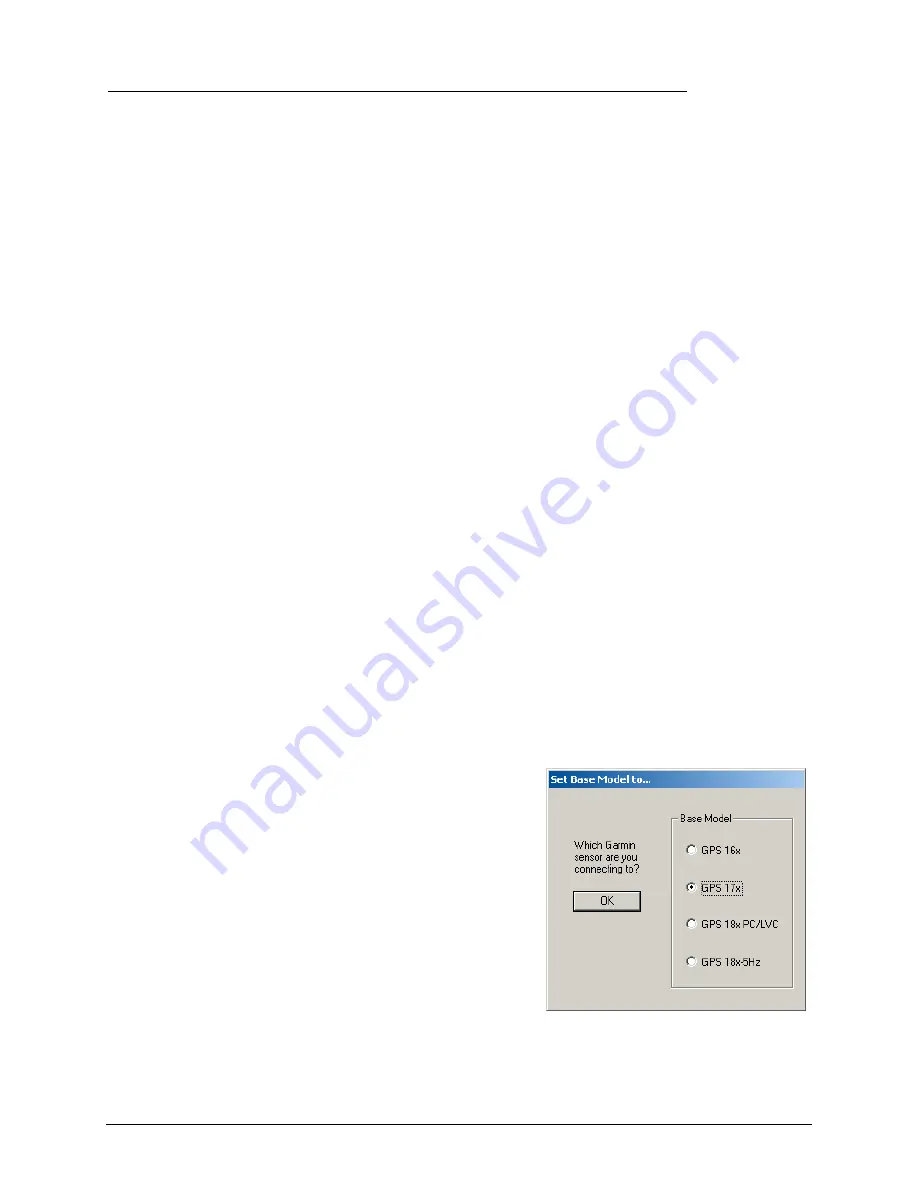
APPENDIX D: GPS 17X HVS AND WINDOWS SERIAL MOUSE ISSUE
Problem:
It is possible for Windows to incorrectly interpret the NMEA 0183 output of the GPS 17x HVS as the
output of a Microsoft Serial BallPoint Mouse. When that happens, Windows loads drivers for the Serial BallPoint
Mouse. This causes the cursor to move erratically about the display, clicking, right-clicking, double-clicking,
dragging and dropping displayed items as it goes. On Windows 2000 and Windows XP, you may not experience the
problem if you wait until after the computer is booted before connecting the GPS 17x HVS to the serial
communications port. This problem is not specific to the GPS 17x HVS. Any NMEA 0183 device connected to a
Windows computer’s serial port is likely to cause this problem. Below are several possible solutions to this problem.
If you wish to use a different navigation software application with your GPS 17x HVS, you will need to de-select
the “Binary Output Data” option that is discussed in Solution 3 below.
Solution 1:
The easiest solution is to disable the Serial BallPoint mouse in the Device Manager. This solution
assumes that you do not need to use a Serial BallPoint mouse with your computer. When erratic mouse movements
occur, follow the steps below.
1.
Unplug the DB9 connector.
2.
Right-click the
My Computer
icon on your desktop and select
Properties
to open Device Manager.
3.
Go to the hardware tab of the resulting pop-up window and click on the
Device Manager
button.
4.
Right-click on
Serial BallPoint Mouse
and choose the option to
Disable
(NOT uninstall) this device.
Solution 2:
Do not plug the DB9 connector into the computer until the computer is turned on and the operating
system is completely booted up and running. Every time you use the GPS 17x HVS, you will need to start the
computer and operating system before making the connection between the GPS 17x HVS and the computer. This
solution usually works on Windows 2000 and Windows XP computers.
Solution 3:
Change the default output of the GPS 17x HVS so that it does not automatically send NMEA 0183 data
to the computer (change the default configuration to enable “Binary Output Data”). Use the Garmin Sensor
Configuration Software, named SNSRXCFG.EXE, provided on the Web site to enable “Binary Output Data.” To
download the software, start at
, select the GPS 17x HVS, and then select
Updates and
Downloads
.
Please note that by enabling “Binary Output Data,” the device will no longer appear as a NMEA 0183 device to your
computer. As a result, mapping applications that expect to hear NMEA 0183 data will not recognize your GPS 17x
HVS until you re-enable the NMEA 0183 output, disabling the “Binary Output Data” in the process.
Appendix E: Sensor Configuration Software
for complete information about downloading the Sensor
Configuration Software application.
After the Sensor Configuration Software is installed and running on your computer, follow the steps below to
change the default data output of the GPS 17x HVS.
1.
Select
GPS 17x
from the list of sensors and click
OK.
The
Sensor Configuration Software opens with the default
configuration file for the GPS 17x HVS, as shown on the next
page.
2.
Select
Config
>
Switch to NMEA Mode
(or press the F10 key).
3.
Select
Comm
>
Setup
to open the Comm Setup Window.
190-00885-07
GPS 17x HVS Technical Specifications
Rev. A
Page 26