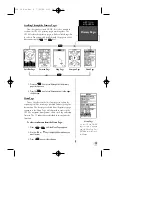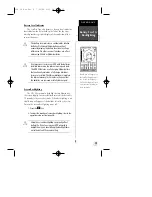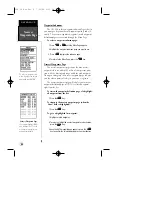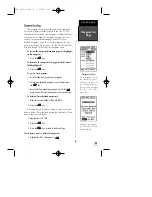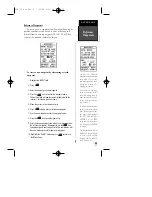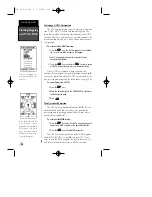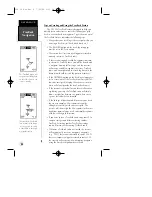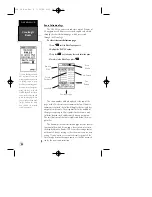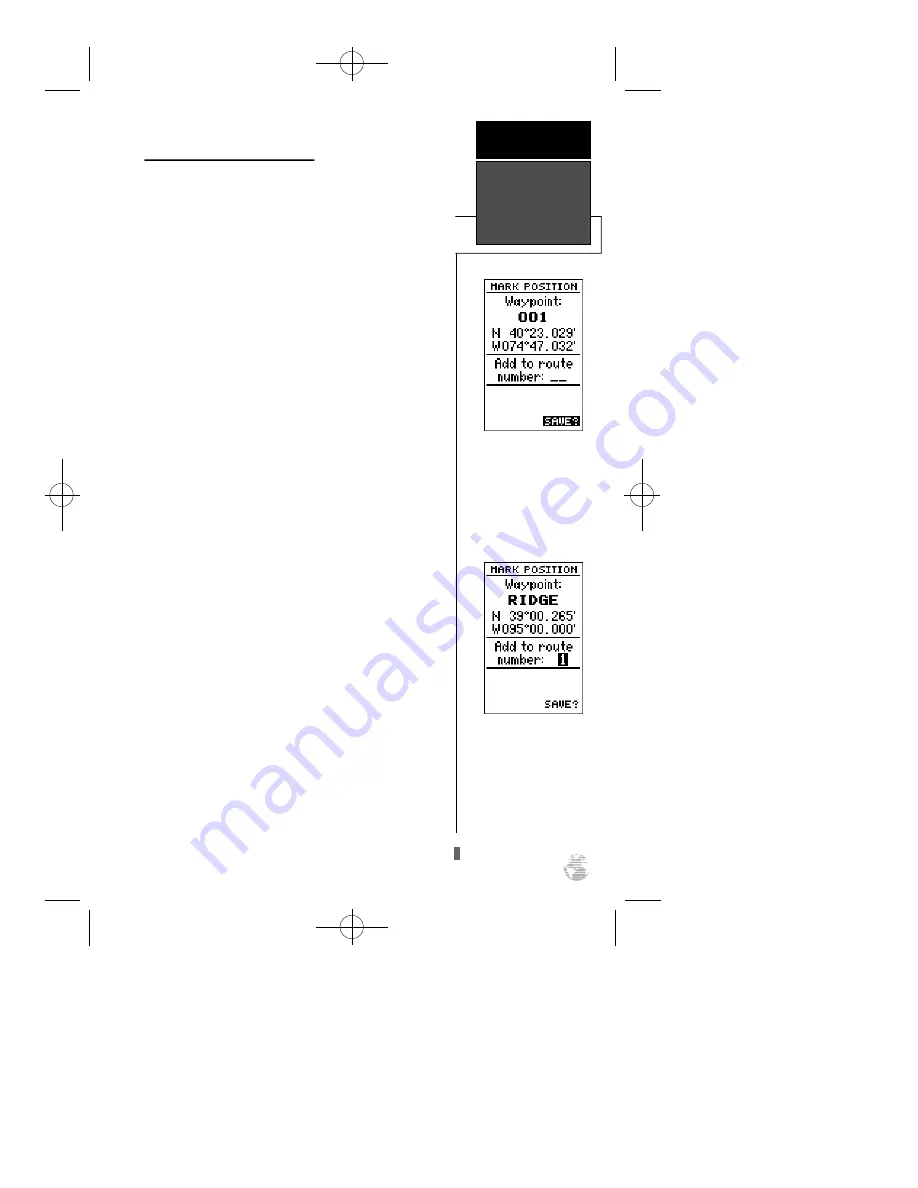
Marking And Saving Waypoints
Knowing your present position is only part of any navi-
gation equation. You also need to keep track of where
you’ve been and where you are going. Waypoints serve as
electronic markers that let you keep track of starting points,
destinations, navaids and any other important position.
The GPS 38 allows you to mark, store and use up to
250 waypoints. A waypoint position can be entered by tak-
ing an instant electronic fix or by manually entering a coor-
dinate or range and bearing in reference to an existing way-
point. If you try to mark a waypoint without having a posi-
tion fix, you’ll be notified with a ‘No GPS Position’ message.
To mark your present position:
1. Press the
M
key to capture your position.
The mark Position Page will appear, showing the cap-
tured position and a default 3-digit waypoint name.
To change the default position name :
1. Highlight the ‘Waypoint’ field.
2. Press
E
key to begin entry of the name. Pressing the
L
key will clear any existing data.
3. Use the arrow keypad to enter a waypoint name.
4. Press
E
to confirm the waypoint name. The field high-
light will move to the route field.
If you’d like to add this waypoint to a route:
1. Press the
E
key.
2. Enter a route number.
3. Press the
E
key to confirm the route number.
4. Press the
E
key again to save the waypoint.
If you do not want to add this waypoint to a route:
1. Highlight the ‘SAVE?’ field and press the
E
key.
The GPS 38 will save new
waypoints with a default
three-digit name.
You may add a new way-
point to the end of any stor-
age route by entering the
desired route number in the
route field before saving the
waypoint.
R E F E R E N C E
Marking &
Saving
Waypoints
21
GPS 38 Man Rev B 7/23/98 4:32 PM Page 21