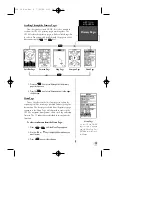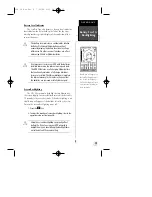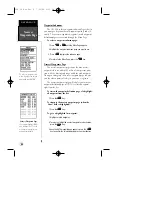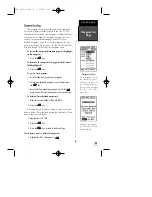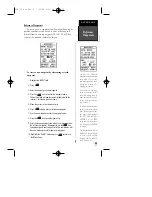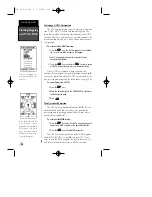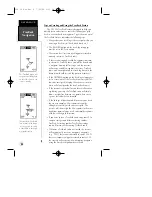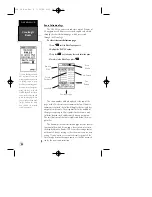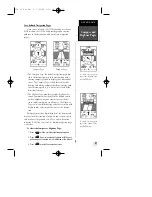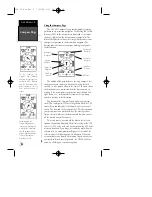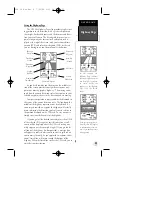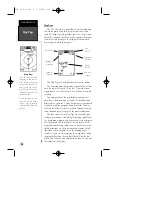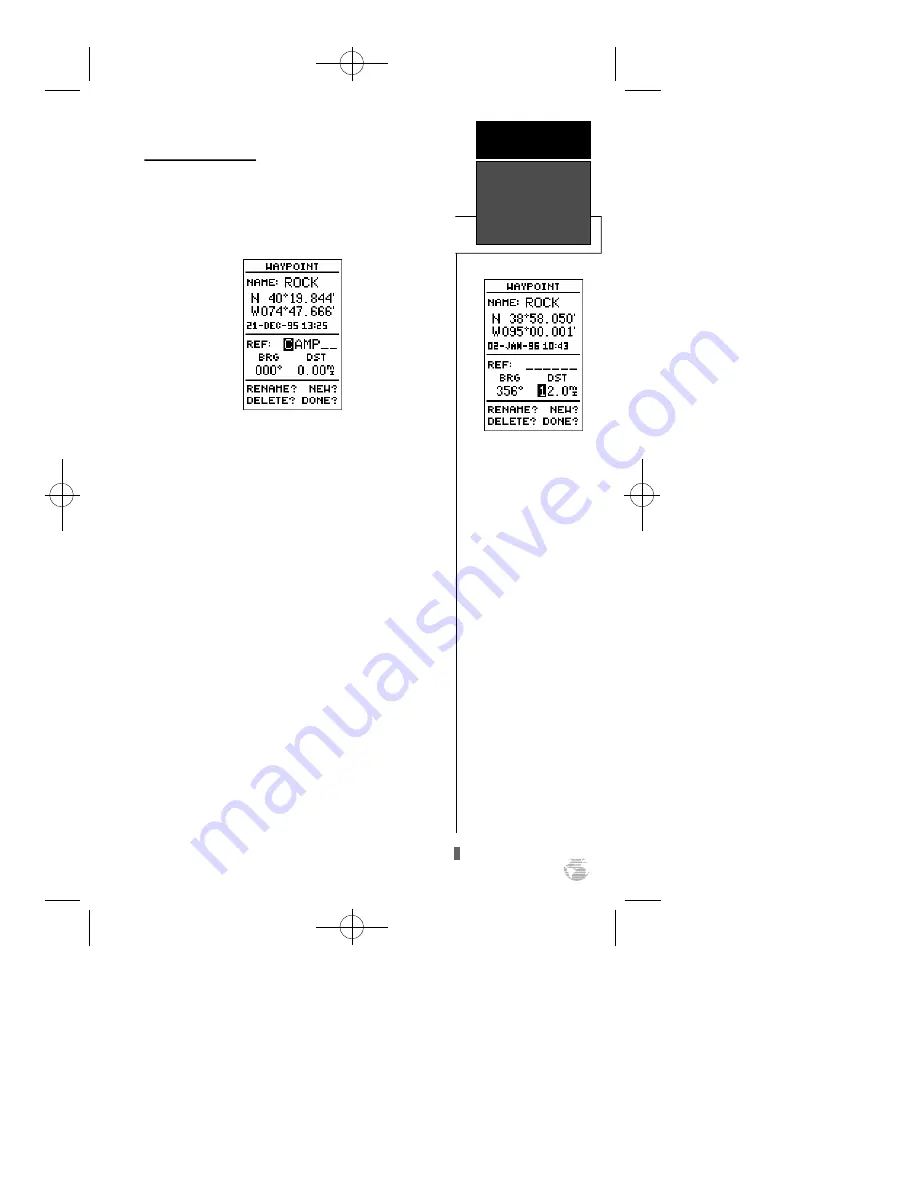
25
Reference Waypoints
To create a new waypoint manually without knowing its
position coordinates, you’ll need to enter its bearing and
distance from an existing waypoint. The GPS 38 will then
calculate the position coordinates for you.
To create a new waypoint by referencing a stored
waypoint:
1. Highlight the ‘NEW?’ field.
2. Press
E
.
3. Enter the name of your new waypoint.
4. Press the
E
key to confirm the waypoint name.
The position field will now become highlighted, with the
receiver’s last known position shown.
5. Move the cursor to the reference field.
6. Press
E
to begin entry of reference waypoint.
7. Use the arrow keypad to enter the waypoint name.
8. Press the
E
key to confirm your entry.
9. Enter the bearing and distance of your new waypoint from
the reference waypoint. Remember to use the
E
key
to begin entry and confirm each field. The coordinates will
be calculated and saved for your new waypoint.
10. Highlight the ‘DONE?’ field and press
E
to return to
the Menu Page.
The GPS 38’s advanced
waypoint and planning fea-
tures allow you to create
new waypoints and practice
navigation without ever
stepping foot outside.
If you create a new way-
point by entering coord i-
nates from a map, you may
want to remark the way-
point’s exact position once
you get there.
To redefine an existing way-
point’s position coordinates
from the waypoint defini-
tion page, simply highlight
the DST field and pre s s
ENTER. Use the LEFT
arrow key to set the distance
to 0.00, and press ENTER
to confirm.
The old coordinates will be
replaced by the coordinates
of your present position
(you must have a valid 2D
or 3D position fix).
R E F E R E N C E
Reference
Waypoints
GPS 38 Man Rev B 7/23/98 4:32 PM Page 25