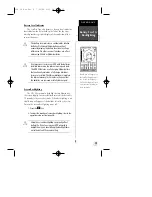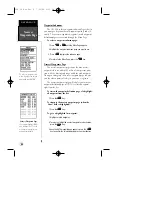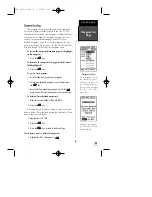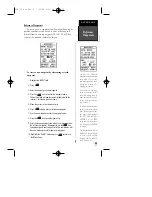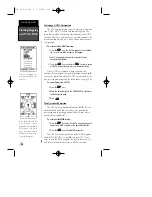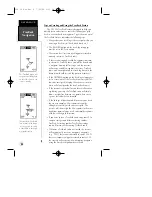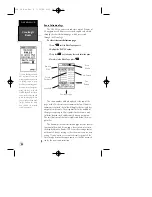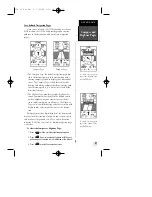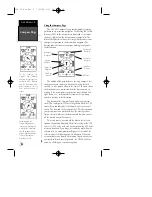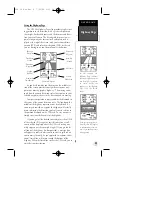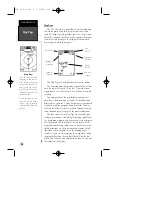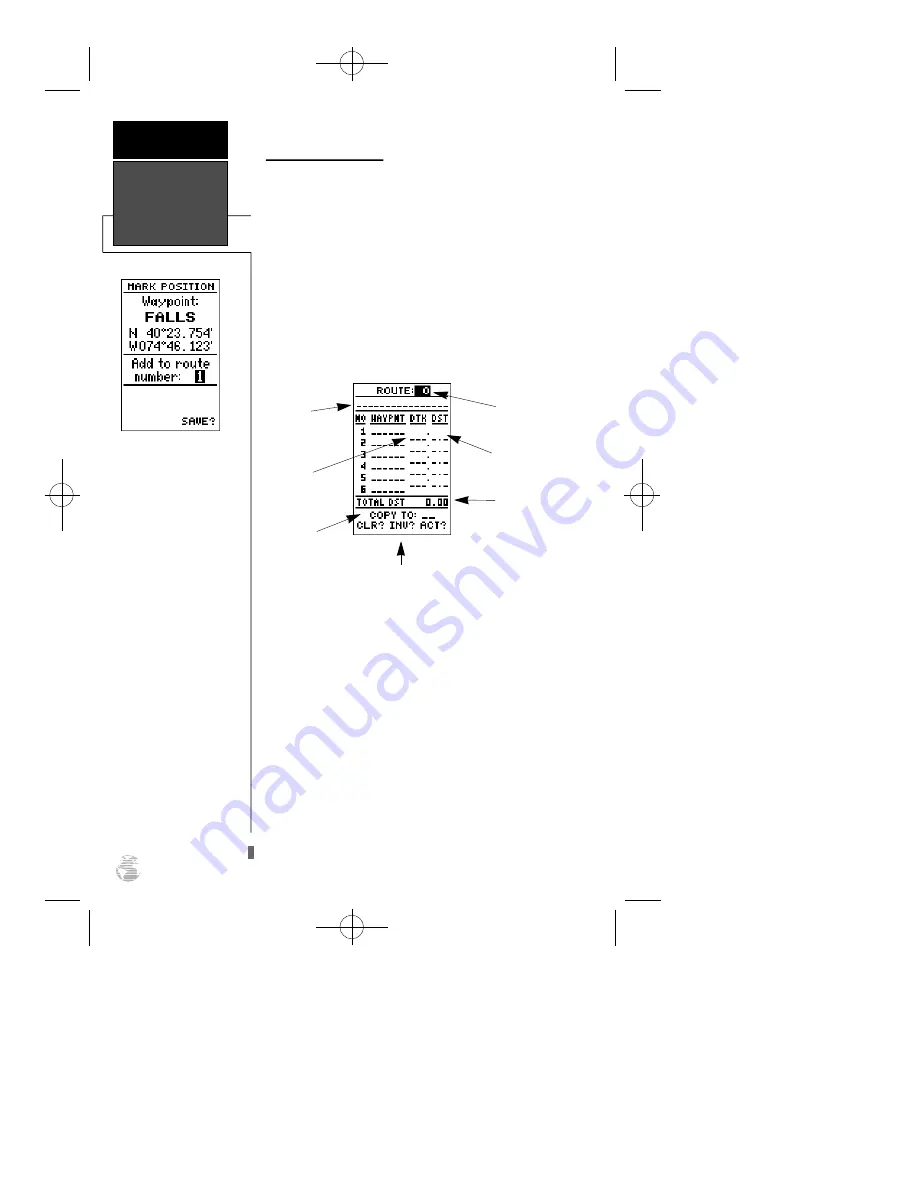
32
Route Definition Page
The GPS 38 lets you create and store up to 20 routes of
30 waypoints each. Routes are created, copied, and edited
through the route definition page, which is accessed
through the Menu Page.
To select the route definition page:
1. Press
P
until the Menu Page appears.
2. Highlight the ‘ROUTES’ option.
3. Press the
E
key to display the route definition page.
4. To return to the Menu Page, press
P
.
The route number field is displayed at the top of the
page, with a 16-character user comment below. If no user
comment is entered, the field will display the first and last
waypoint in the route. The waypoint list in the middle of
the page accepts up to 30 waypoints for each route, with
fields for desired track and distance between waypoints.
The total distance of the route is indicated below the way-
point list.
The bottom of the route definition page features several
function fields which let you copy, clear, invert, or activate
the displayed route. Routes 1-19 are used as storage routes,
with route 0 always serving as the active route you are navi-
gating. If you want to save a route currently in route 0, be
sure to copy it to another open route, as it will be overwrit-
ten by the next route activation.
If you’re heading out with-
out a planned route, the
mark function can be used
to quickly create a ro u t e
back to your starting point.
Create a series of waypoints
along the way with the
MARK key and save them
to an open route from the
mark position page. When
you’re ready to head back,
simply activate the ro u t e
you created in invert e d
order (see page 34).
Comment
Field
Desired
Track of Leg
Total
Distance
Route
Number
Copy Field
Function Prompts
Leg Distance
R E F E R E N C E
Creating A
Route
GPS 38 Man Rev B 7/23/98 4:33 PM Page 32