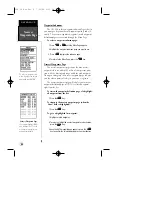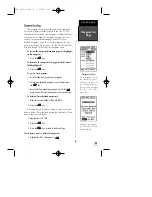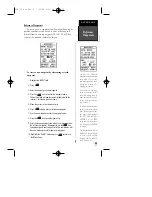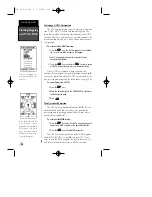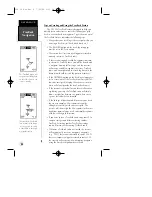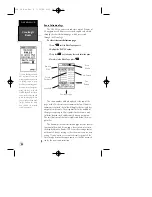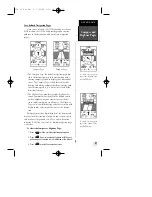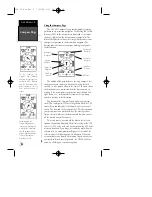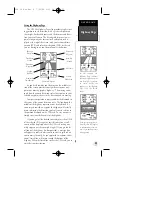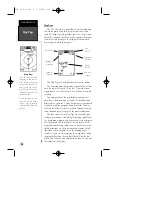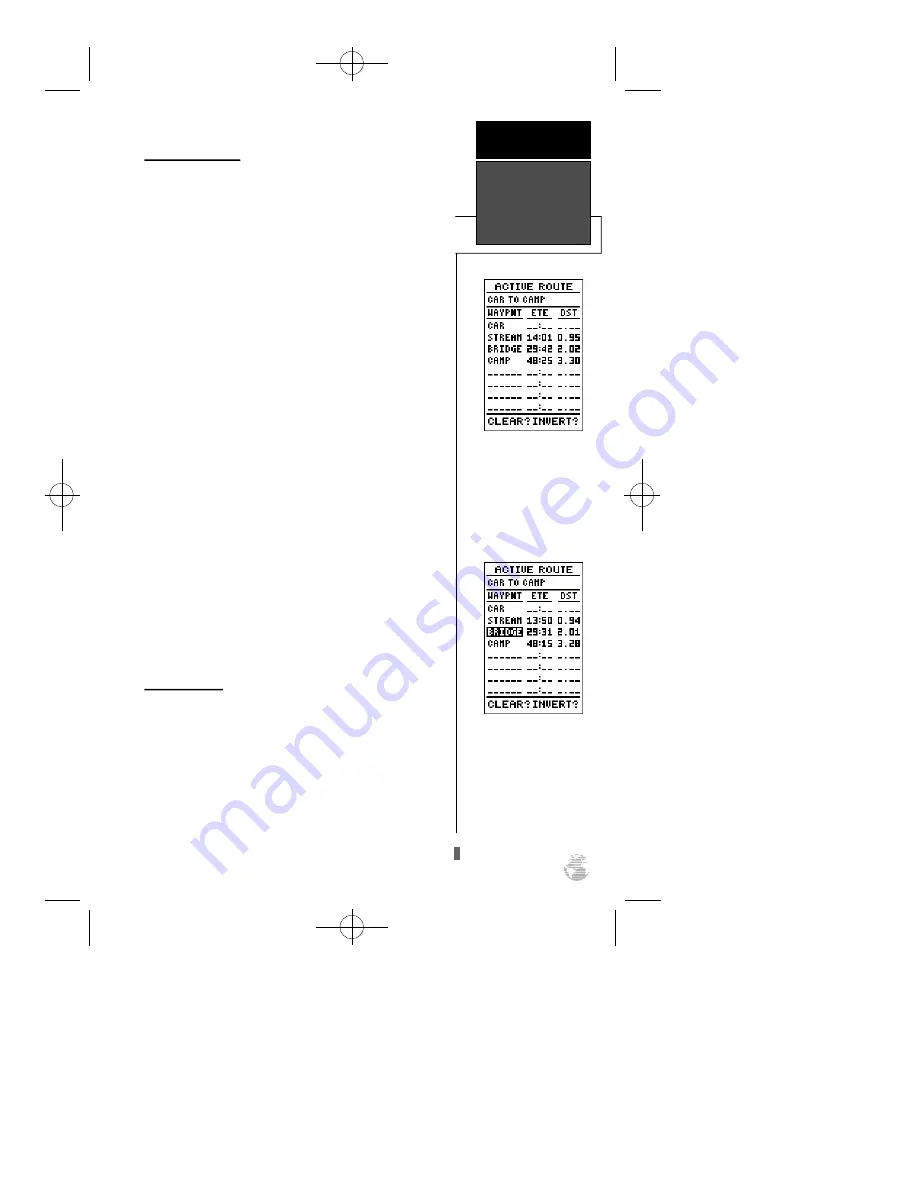
Active Route Page
Once a route has been activated, the active route page
will appear, displaying the waypoint sequence of your route
with the estimated time enroute (ETE) at your present
speed and distance to each waypoint. As long as you are
navigating an active route, the active route page will
become part of the main page sequence of the unit.
The active route page will also allow you to change the
ETE field to display desired track (DTK) or estimated time
of arrival (ETA) for each leg. You can also clear or invert the
active route.
To display DTK or ETA for each leg:
1. Highlight the estimated time enroute (ETE) field and press
the
E
key.
2. Select ‘DTK’ or ‘ETA’ and press the
E
key.
The active route page also allows you to clear (stop nav-
igating) or invert the active route without using the route
definition page.
To invert a route from the active route page:
1. Move the field highlight to the ‘INVERT?’ prompt.
2. Press the
E
key to invert the route.
To clear the active route from the active route page
and stop route navigation:
1. Select the ‘CLEAR?’ prompt.
2. Press the
E
key to clear the active route.
Editing Routes
Once a route has been created and stored, it can be
edited at any time, even if it is the active route.
To edit a route from the active route page or the route
definition page:
1. Select the waypoint you want to edit and press
E
.
Active Route Page
Whenever you have an
active route, the active route
page will appear in the
main page sequence after
the
Compass/Highway
Page.
To edit or review a route
waypoint from the active
route page, highlight the
desired waypoint and press
ENTER.
R E F E R E N C E
Active Route
Page
35
GPS 38 Man Rev B 7/23/98 4:33 PM Page 35