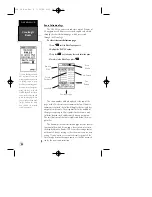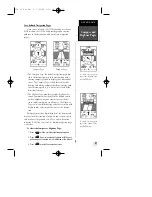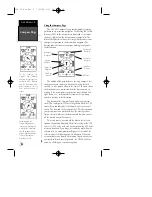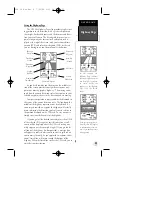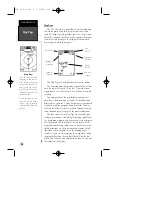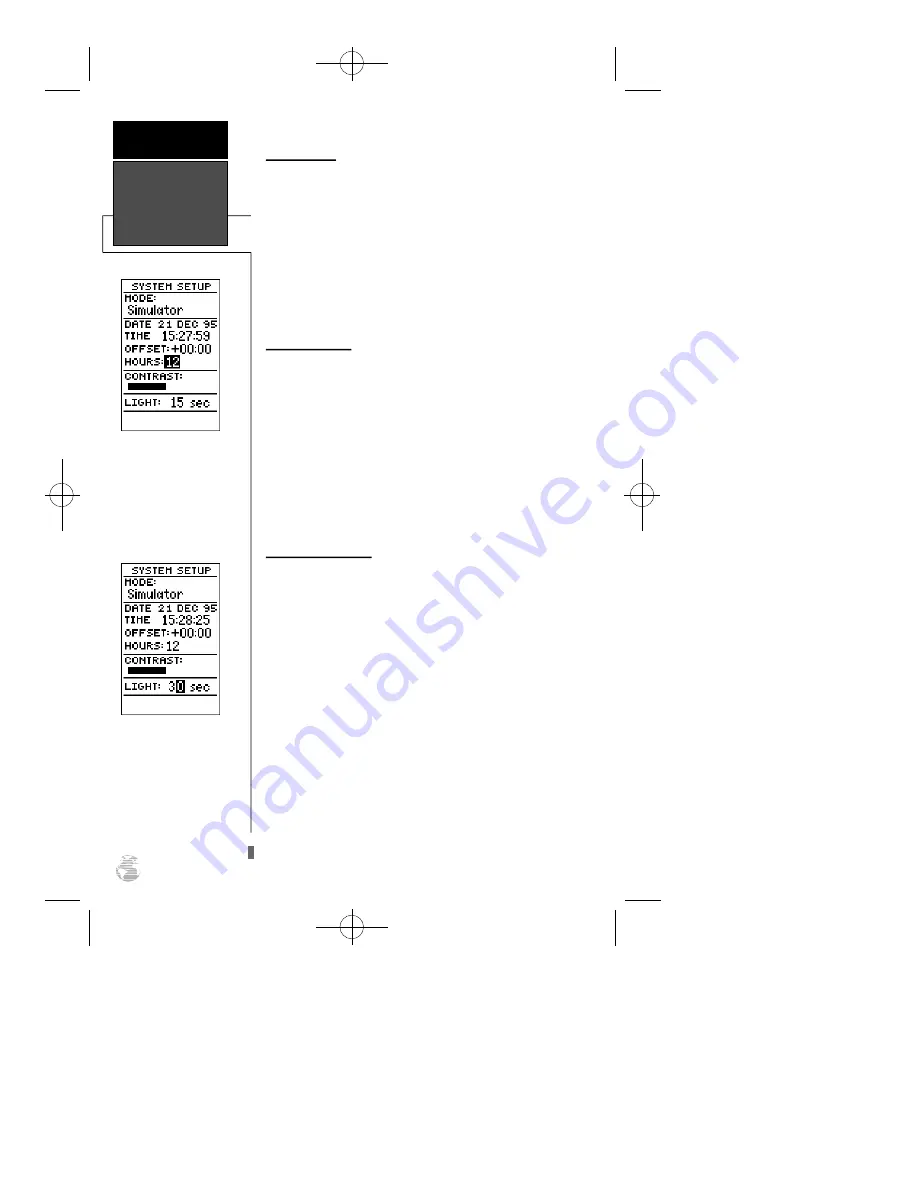
Time Format
The time display shown on the system setup and
Position Pages may be set to display the time in a 12 or 24
hour format.
To select the time format:
1. Highlight the ‘HOURS’ field and press the
E
key.
2. Use the arrow keypad to select the 12 or 24 hour option.
3. Press
E
to confirm.
Screen Contrast
The GPS 38 features adjustable screen contrast for opti-
mum viewing in any condition. The screen contrast is set
by using an on-screen bar scale.
To set the screen contrast:
1. Move the field highlight to the ‘CONTRAST’ field and press
the
E
key.
2. Use the
L
and
R
keys to adjust the bar scale for the
desired contrast and press the
E
key.
Screen Backlighting
The screen backlight timer is adjustable for
0, 15, 30, 60, 120 and 240 seconds. The ‘0’ setting will
keep the screen backlighting on as long as the unit is on
(NOTE: the default 15 second backlighting setting will pro-
vide the longest battery life). Whenever backlighting is on,
a bulb icon will appear on the Satellite Page.
To set the backlight timer:
1. Highlight the ‘LIGHT’ field and press the
E
key.
2. Select the desired setting. Confirm the setting by pressing
E
.
3. To turn lighting on and off, press
B
briefly.
We’ve now gone through the operation setup submenu
and its various settings. To return to the Menu Page:
1. Press the
P
key.
12/24 Hour Clock
To display the time in
AM/PM format, select the
12 hour option from the
‘HOURS’ field.
Screen Backlighting
To get the longest battery
life, keep the screen back-
lighting at the default 15
second option.
R E F E R E N C E
Setting Time,
Screen Contrast
& Tone
46
GPS 38 Man Rev B 7/23/98 4:34 PM Page 46