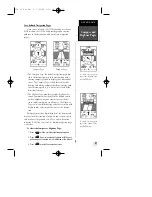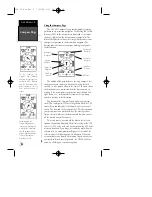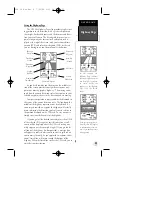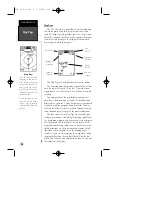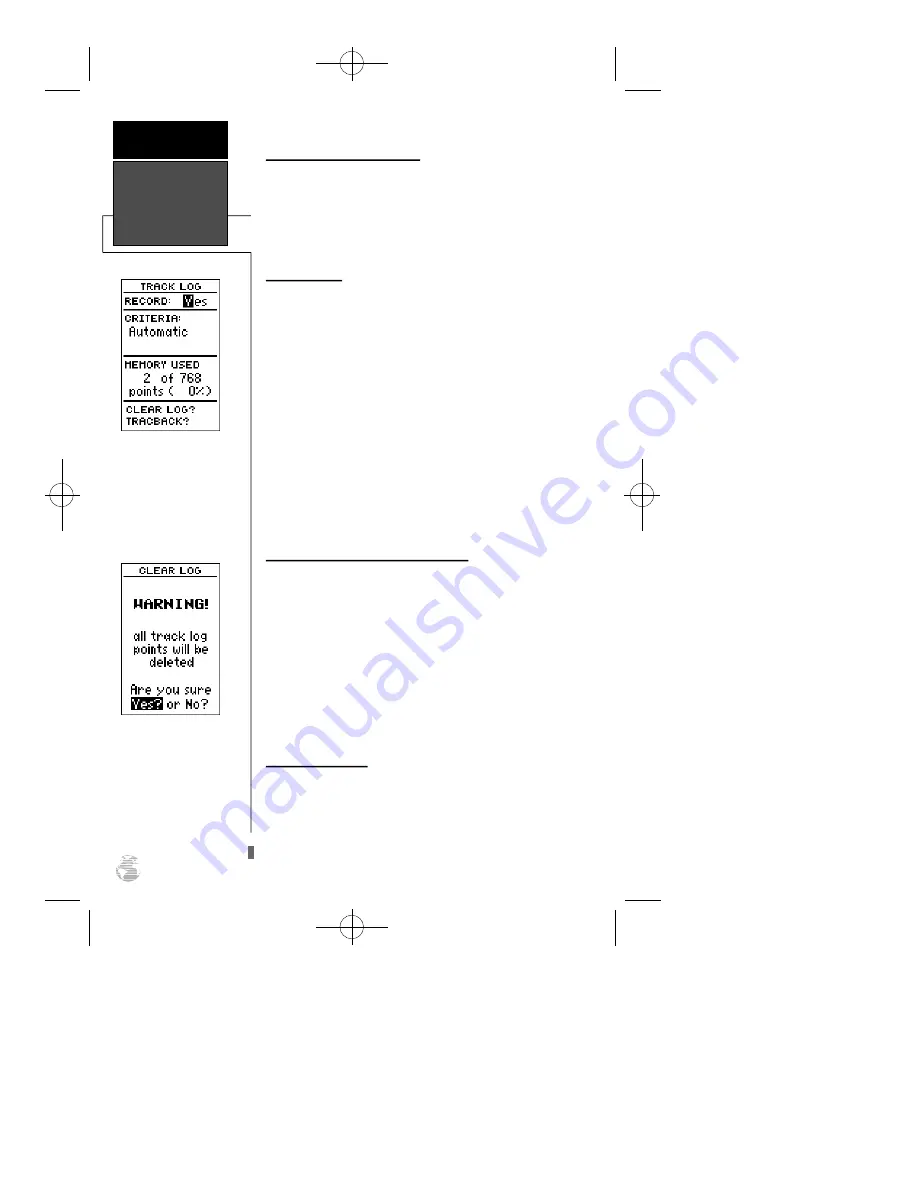
Track Log Setup (continued)
To turn the track log on or off:
1. Highlight the ‘RECORD’ field and press
E
.
2. Select ‘Yes’ or ‘No’ and press
E
. NOTE: Turning the
track recording off will disable the TracBack feature.
Track Criteria
The stored track criteria determines how often positions
are stored in the track log. The default setting is automatic,
which stores track based on resolution. This setting gives
you the most efficient use of track memory and provides
the most accurate TracBack route.
To change the criteria to record points based upon a
specific time interval:
1. Highlight the ‘CRITERIA’ field and press
E
.
2. Select ‘Time Interval’ and press
E
.
3. Press
E
to begin entry of the interval.
4. Enter a value in hours, minutes and seconds and press the
E
key.
Managing and Clearing the Track Log
The rest of the track log setup page displays the per-
centage of available memory cur rently used to store track
log data and function fields to clear the track log memory
and activate the TracBack feature.
To clear the track log:
1. Highlight ‘CLEARLOG?’ and press
E
.
2. A warning page will appear, asking you to confirm your
actions. Move the field highlight to the ‘Yes?’ field and
press
E
.
TracBack Function
The TracBack option lets you activate a TracBack route
using the track log (see page 29-30 for more information).
To activate a TracBack route:
1. Highlight the ‘TRACBACK?’ option and press
E
.
Track Log Page
Turning off the track record-
ing option will prevent you
f rom using the Tr a c B a c k
feature.
To clear the track log, con-
firm the ‘Yes?’ prompt.
R E F E R E N C E
Navigation Page
Setup
50
GPS 38 Man Rev B 7/23/98 4:34 PM Page 50