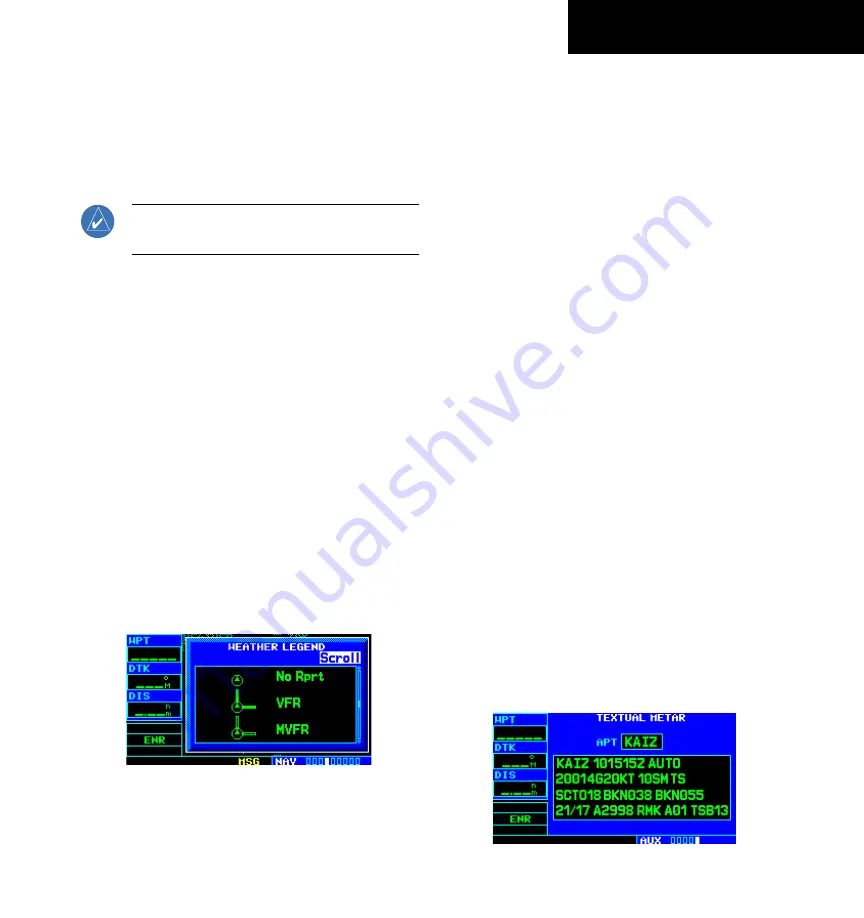
GPS 400 Pilot’s Guide and Reference
190-00140-60 Rev. E
10-23
SECTION 10
ADDITIONAL FEATURES
Weather Legend Page
The symbology unique to Graphical METAR, Winds,
and Temperature/Dewpoint data is displayed on the
Weather Legend Page. The Weather Legend is accessed
from the Weather Page.
NOTE: All METAR, Wind, and Temp-Dewpoint
symbols are depicted at the end of this section.
Displaying the Weather Legend:
1) Select the Weather Page and activate the
cursor. This selects the weather selection field
in the upper left corner of page.
2) Use the
small
right knob to select METAR,
WINDS, or TEMP/DP.
3) Press the
MENU
Key. The Weather Page Menu
is displayed.
4) Turn the small
right
knob, highlight ‘Display
Legend’, and press the
ENT
Key. The Weather
Legend is displayed (Figure 10-34) for the
type of data that was selected. Use the small
right
knob and scroll through the various
descriptions for the symbols that are shown.
Press the small
right
knob to return to the
Weather Page.
Figure 10-34 Weather Legend Page for METAR Data
The following symbology is shown for the various
types of data:
For METAR Data:
•
Age of Data in Minutes
•
Ceiling, Visibility, and Precipitation
•
Ceiling, Visual Flight Rules
•
Precipitation
For Wind Data:
•
Age of Data in Minutes
•
Winds
•
Wind Gust
For Temperature/Dewpoint Data:
•
Age of Data in Minutes
•
Temperature/Dewpoint
Displaying Textual METARs
Once received, textual METARs are displayed on the
METARs Text Page.
Selecting the METARs Text Page:
1) Select the Data Link Page.
2) Select ‘Textual Metar’.
3) Press the
ENT
Key. The Textual METAR Page
(Figure 10-35) is displayed for the airport
selected. The pilot can enter a different
identifier on the Textual METAR Page.
Figure 10-35 Textual METAR Page
















































