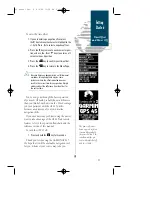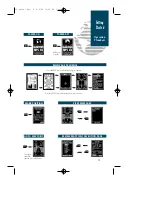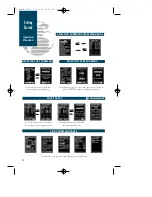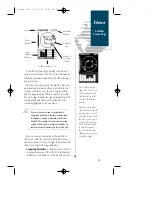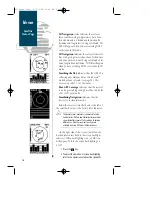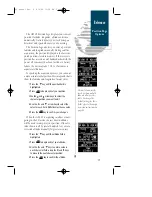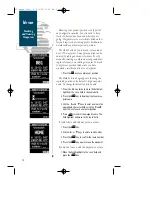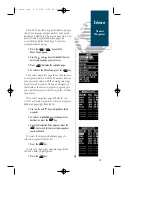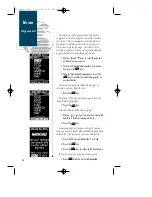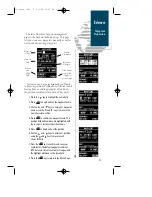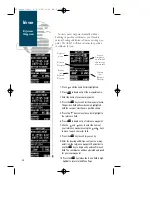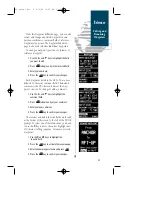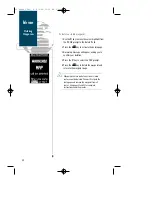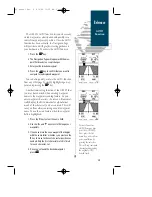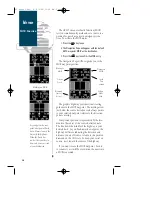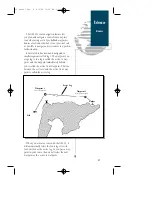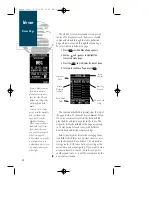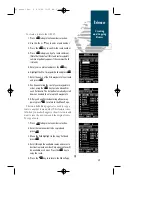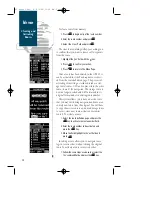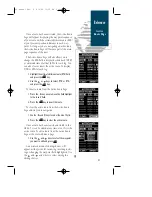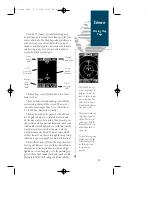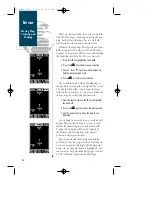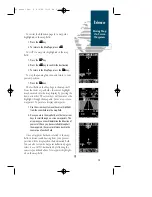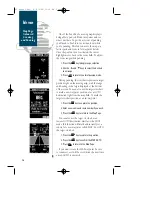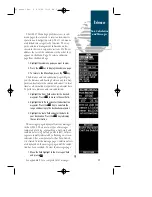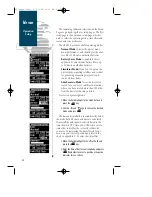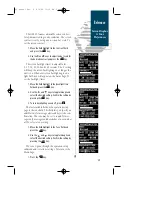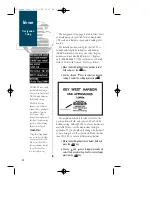The GPS 45’s GOTO function lets you choose any
s t o red waypoint as a destination and quickly set a
course from your present position. Once the GOTO
function has been activated, the Navigation Page
will provide you with graphic steering guidance to
your destination. To activate the GOTO function:
1. Press the
G
key.
2 The Navigation Page will appear with the way-
point field ready to accept changes.
3. Enter your destination waypoint.
4. Press the
E
key to confirm that you want to
navigate to the displayed waypoint.
You can also quickly activate the GOTO function
f rom any other page by simply highlighting a way-
point and pressing the
G
k e y.
Another time-saving function of the GPS 45 that
you may have noticed when entering waypoint
names is the waypoint scanning feature. As you
enter waypoint characters, the screen will automat-
ically display the first numerical or alphabetical
match of the character you have entered. This will
save you from always entering an entire waypoint
name. To use the scan feature when the waypoint
field is highlighted:
1. Press the
L
key to clear the name field.
2. Use the
U
and
D
keys to scroll through your
waypoints.
3. If you have more than one waypoint that begins
with the same letter or number, you must use the
R
key to move to the next character positions as
needed. Only the first character match is listed
for each character set.
4. Once you’ve found the desired waypoint,
press
E
.
25
To cancel an active
GOTO from any page,
press the GOTO key.
Next, press the left
arrow key, and confirm
your cancellation by
pressing the enter key.
This will stop continued
steering guidance along
the original GOTO
desired track.
Reference
GOTO
Function
45 manual Rev. B 8/4/98 11:09 AM Page 25