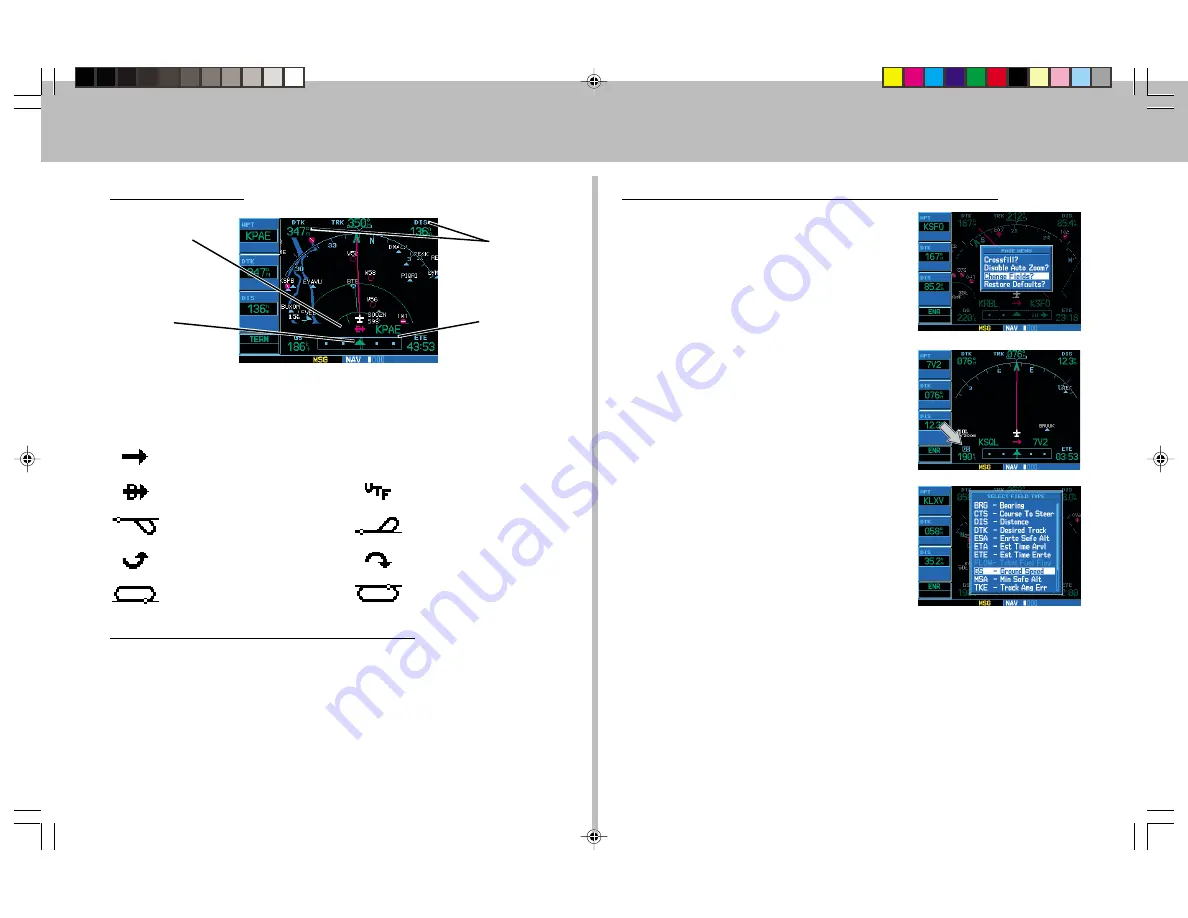
8
Default NAV Page
The following symbols are used directly above the graphic CDI to
depict the “active leg” of a flight plan or direct-to:
Course to a Waypoint, or Desired Course between Two Waypoints
Direct-To a Waypoint
Vectors-To-Final
Left Procedure Turn
Right Procedure Turn
DME Arc to the Left
DME Arc to the Right
Left-Hand Holding Pattern
Right-Hand Holding Pattern
To Quickly Display the Default NAV Page
1. From any page, press and hold
CLR
for approximately two seconds.
Active Leg of
Flight Plan, or
Direct-to Destination
User-selectable
Data Fields
(all four corners)
Course Deviation
Indicator (CDI)
To/From
Flag
To Select a Different Data Item for any Data Field
1. With the Default NAV page displayed,
press the
MENU
key to display an options
menu.
2. Rotate the
large right knob
to
highlight the “Change Fields?” option, and
press
ENT
to select this option.
3. Use the
large right knob
to highlight
the data field you wish to change.
4. Rotate the
small right knob
to display
a list of available data items. Continue
rotating the
small right knob
to select
the desired data item from the list.
5. Press
ENT
to select the desired data item
and return to the Default NAV page.
6. Press the
small right knob
to remove
the cursor from the page.
Default Nav Page
Summary of Contents for GPS 500
Page 1: ...1 GPS 500 Quick Reference...
































