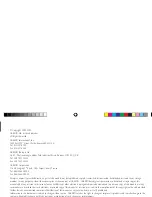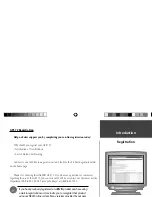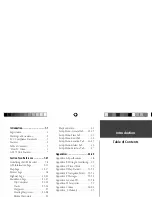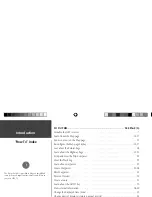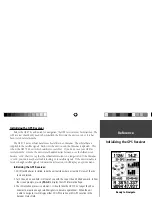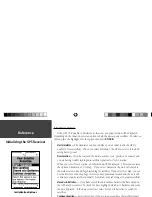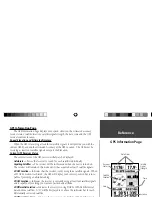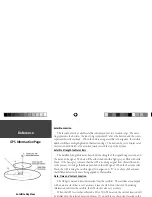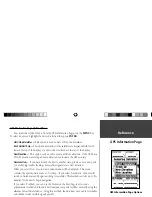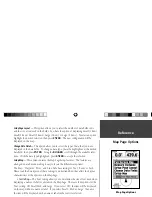Reviews:
No comments
Related manuals for GPS 72

RoadMate 360 - Automotive GPS Receiver
Brand: Magellan Pages: 96

MV901
Brand: MICODUS Pages: 12

76CS GPS
Brand: Garmin Pages: 4

OBD-JM
Brand: SecuLife Pages: 24

Halo Qube 2
Brand: Navman Pages: 16

GPT26
Brand: Shenzhen Pages: 8

M588
Brand: Rope Pages: 12

AL900
Brand: ZL electronics Technology Pages: 19

CALNAV
Brand: Caliber Pages: 13

ITrax02
Brand: Fastrax Pages: 20

CF GPS GPS-6020
Brand: Rikaline Pages: 11

G2228 Mini-MT
Brand: Enfora Pages: 3

Mini-MT GSM2228UG001
Brand: Enfora Pages: 55

NR430BT
Brand: NavRoad Pages: 31

TZTBB
Brand: Furuno Pages: 44

550
Brand: RightWay Pages: 56

Footprint
Brand: OwnFone Pages: 2

GoFindR
Brand: GoFind Pages: 9