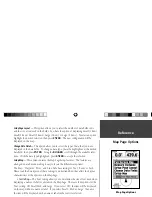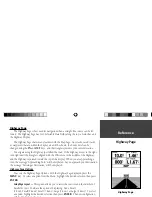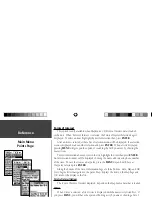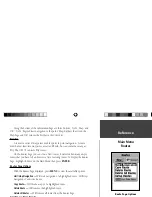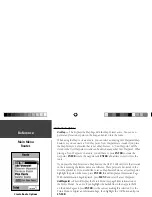27
Introduction
27
Reference
Create Waypoint Options Menu
There are four options available when creating waypoints. To view these options,
press the
MENU
key while the Mark Waypoint page is displayed.
Average Location —
When selected, the Average Waypoint page will be displayed. The
page has fi elds for Location, Estimated Accuracy, Elevation and Measurement Count.
While averating, the unit will take a location reading approximatly once a second. The
readings are averaged and the estimated accuracy of the location is displayed. When
the Estimated Accuracy has stabilized, press
ENTER
to return to the Mark Waypoint
page where you can continue editing or save the waypoint.
Project Location —
Selecting ‘Project Location’ allows you to change the location of the
waypoint, to a location that is a set bearing and distance from a specifi ed point. The
Project Location page has four fi elds, ‘Location’, ‘From’, ‘Distance’ and ‘Bearing’. There
are three ways to establish a “From” reference point, you can use the current location,
select a location on the map or use the location of an item found in the points menu.
To select one of these options, highlight the ‘From’ fi eld and press the
ENTER
key.
Project Location Options
•
To project a waypoint from your ‘Current Location’ —
With ‘Current Location’ selected
in the ‘From’ fi eld, highlight the bearing or distance fi eld and press
ENTER
. Enter a
new bearing or distance and then press
ENTER
to accept the change. Do the same for
the remaining fi eld. When you have fi nished, highlight ‘Save’ and press
ENTER
. This
will return you to the Mark Waypoint page. The waypoints location will have changed,
refl ecting the projected bearing and distance from your reference point. To save the
waypoint, highlight ’OK’ and press
ENTER
.
Create Waypoint Options Menu
Creating Waypoints
190-00294-00_0B.indd 27
9/25/2002, 2:37:21 PM