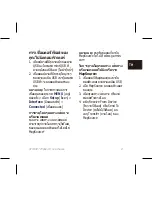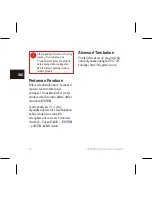GPS 72H Quick Start Manual
9
EN
Recording your Tracks
The track log starts recording as soon
as the device gets a location fix.
To save the entire track log:
1. Press
MENU
twice > select
Tracks
.
2 Select
Save
>
Entire Log
.
To save a portion of the track
log:
1. Press
MENU
twice > select
Tracks
.
2. Select
Save
.
3. Select the portion of the track log
to save from the list
4. Select
OK
.
To view a track on the map:
1. Press
MENU
twice > select
Tracks
.
2. Select a track to view.
3. Select
Map
.
Creating and Navigating
Routes
A route is a sequence of waypoints
that lead you to your destination.
A route must have at least two
waypoints.
1. Press
MENU
twice > select
Routes
>
New
.
2. Press
MENU
to add a waypoint
using the Map page or from
existing waypoints.
3. Select
OK
to add it to the route.
4. Repeat steps 2 through 4 to add
additional waypoints to the route.
5. Press
MENU
> select
Start
Navigation
.
Navigating a Route
1. Press
MENU
twice > select
Routes
.
2. Select a saved route >
Navigate
.
NOTE
: To stop navigating, press
MENU
> select
Stop Navigation
.