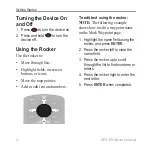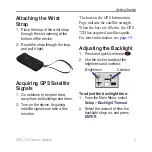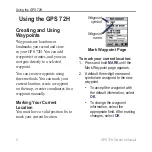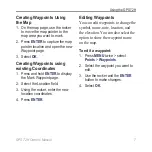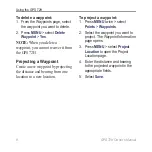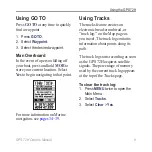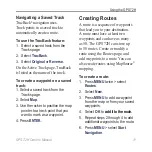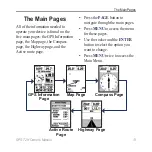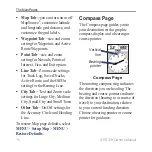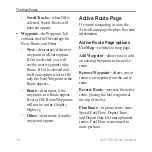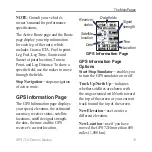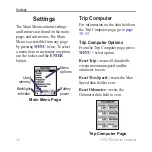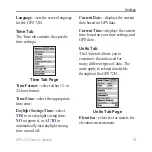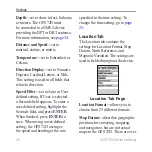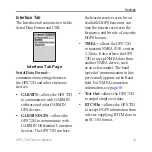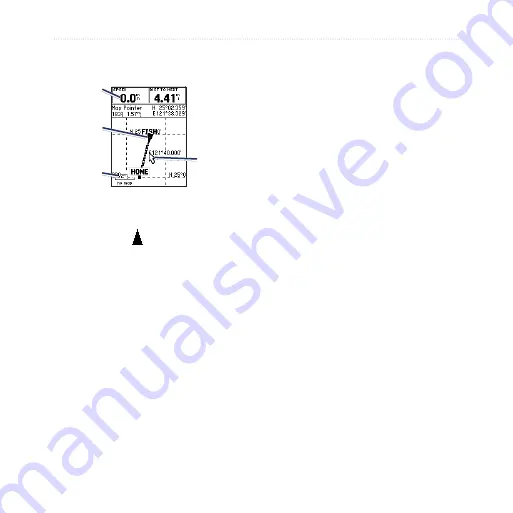
GPS 72H Owner’s Manual
The Main Pages
Map Page
Map Page
Data
Felds
Poston
con
Zoom
scale
Map
ponter
Your position on the map is
represented by (position icon). As
you travel, the position icon leaves a
track log (trail). Waypoint names and
symbols are also shown on the map.
NOTE
: Press
OUT
to zoom out or
IN
to zoom in.
To view the map with north up:
1. From the Map page, press
MENU
.
2. Select
Setup Map
>
General >
Orientation
>
North
Up
.
To clear a track log:
1. From the Main Menu, select
Tracks
>
Clear
.
2. Select
Yes
.
As you move the map pointer on the
Map page, the distance, bearing, and
location of the map pointer appear at
the top of the map.
To measure the distance
between two map points:
1. From the Map page, press
MENU
> select
Measure Distance
.
2. Move the map pointer to another
location on the map. The total
distance between the two points
appears in the data fields.
To change the data fields on the
Map page:
1. Press
MENU
> select
Setup
Page Layout
.
2. Select the size and number of
rows of data fields you want to
show on the map.
Summary of Contents for GPS 72H
Page 1: ...GPS 72H owner s manual ...
Page 55: ......