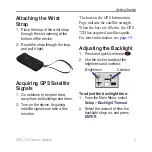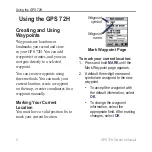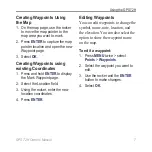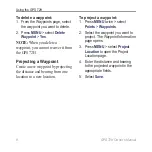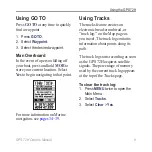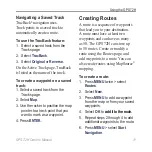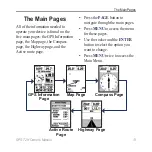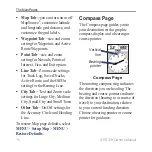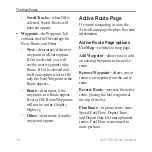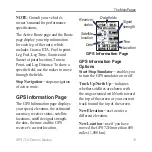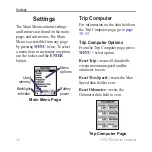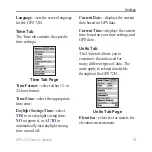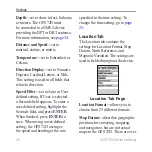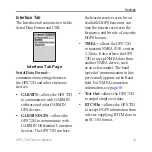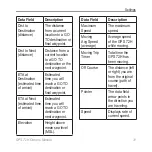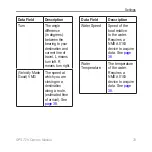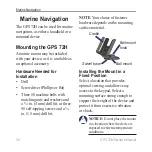GPS 72H Owner’s Manual
The Main Pages
NOTE
: Consult your vehicle’s
owner’s manual for performance
specifications.
The Active Route page and the Route
page display your trip information
for each leg of the route, which
includes Course, ETA, Fuel to point,
Leg Fuel, Leg Time, Sunrise and
Sunset at point location, Time to
Point, and Leg Distance. To show a
specific field, use the rocker to move
through the fields.
Stop Navigation
—stops navigation
of active route.
GPS Information Page
The GPS Information page displays
your speed, elevation, the estimated
accuracy, receiver status, satellite
locations, satellite signal strength,
the date, the time and the GPS
receiver’s current location.
Date
Satellte
locaton
GPS Information Page
Data fields
Sgnal
strength
Tme
Locaton
Recever
status
GPS Information Page
Options
Start/Stop Simulator
—enables you
to turn the GPS simulator on or off.
Track Up/North Up
—indicates
whether satellites are shown with
the rings oriented with North toward
the top of the screen or your current
track toward the top of the screen.
New Elevation
—use to enter a
different elevation.
New Location
—use if you have
moved the GPS 72H more than 600
miles (1,000 km).
Summary of Contents for GPS 72H
Page 1: ...GPS 72H owner s manual ...
Page 55: ......