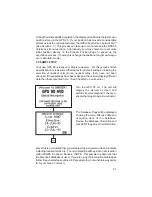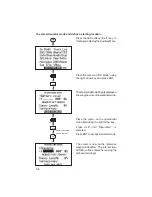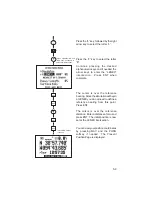3-15
· Press WPT to begin scanning.
· Press the right arrow key to sequence through the available waypoints.
If you pass the desired waypoint, you may press the left arrow key to
scan backwards through the list.
· Once the desired waypoint is selected, press ENT to accept the
waypoint and complete the scan. The GPS 95 will revert to the page
that you were on prior to scanning. The selected waypoint will be
displayed on the waypoint identifier field.
To select a waypoint by scanning city names...
· On a blank waypoint identifier field press the WPT key. (If the identifier
field is not blank, press CLR first.) The Scan Page will be displayed
and the cursor will be on a cyclic field.
· Select the desired waypoint category (airport, VOR or NDB only) by
pressing CLR (repeatedly).
· Press the right arrow key three times to place the cursor on the city/
state field.
· Enter the starting letter, or letters, of the desired city. You may limit the
scan to the desired level by designating the number of starting letters
(as described above when scanning by identifier). There is no need
to designate the state. Once the scan begins the appropriate state will
be displayed automatically.
· Press WPT to begin scanning.
· Press the right arrow key to sequence through the available waypoints.
If you pass the desired waypoint, you may press the left arrow key to
scan backwards through the list.
· Once the desired waypoint is selected, press ENT to accept the
waypoint and complete the scan. The GPS 95 will revert to the page
that you were on prior to scanning. The selected waypoint will be
displayed on the waypoint identifier field.
To select a waypoint by scanning facility names...
· On a blank waypoint identifier field press the WPT key. (If the identifier
field is not blank, press CLR first.) The Scan Page will be displayed
and the cursor will be on a cyclic field.