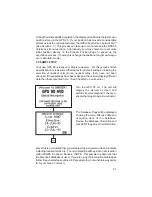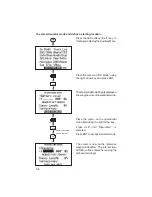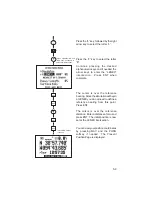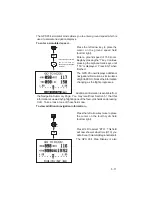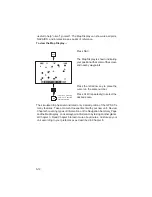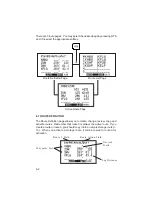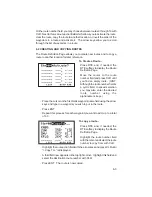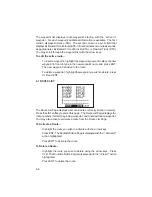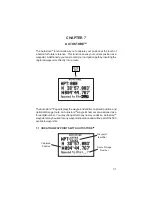5-4
The GPS 95 also features a Map Display which shows a graphic top view of
your location. The current ground speed is indicated at the top right corner
of the display. The top left corner defines the orientation of the Map Display:
“North up”, “Ground track up”, or “Desired track up.” If “000” is shown, the
Map Display is oriented “North up.” (See Section 5.3 for selection of Map
Display orientation.) Your present position is shown in the middle of the
display. If the Map Display is oriented “Ground track up” your present
position is indicated by an aircraft symbol. If either “North up” or “Desired
track up” orientations are selected, the present position is indicated by a
crosshair (“+”).
You may select which items you wish to display. The Map Display can
provide the fifteen nearest waypoints of each category: airport, VOR, NDB,
intersection, and user. GOTO or route waypoints which are not part of the
fifteen nearest waypoints will also be displayed. The track history and/or the
active route may also be shown as solid lines on the display. Selection of
which items to display is performed on the Map Configuration Page. (See
Section 5.3.)
You may view the identifier for any waypoint on the Map Display by moving
the cursor over that waypoint (with the arrow keys). By moving the cursor
around the page you can identify each waypoint shown. Keep in mind that
when the cursor is over a waypoint identifier you may review information
about that waypoint by pressing ENT, or plot a course to that waypoint by
pressing GOTO. (HINT: When viewing waypoint information you may
quickly return the cursor to the lower left corner by pressing CLR.)
The scale distance for the screen (distance represented by the height of the
screen) is at the lower left corner of the screen. The scale number (directly
above the scale distance) may be changed to the level that you desire. You
may zoom in to a .5 nautical mile scale, or out to a maximum scale of 240
nautical miles.
NDB
Airport
Intersection
Nearest Airport
(showing
runways)
VOR