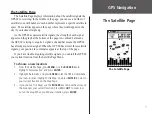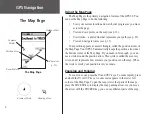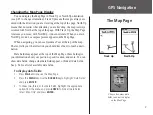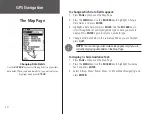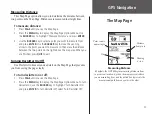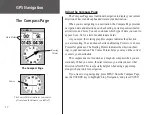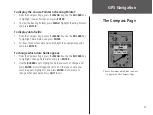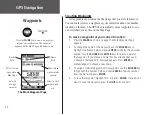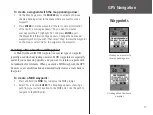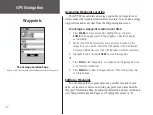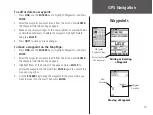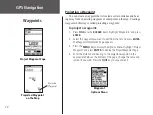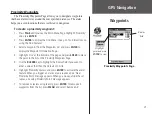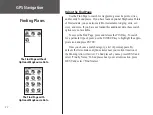7
The Satellite Page
The Satellite Page displays information about the satellite signals the
GPS 60 is receiving. In the middle of the page, you can see a number of
satellite icons with numbers; each number represents a specific satellite in
space. The satellites appear on the page where they would appear in the
sky if you looked straight up.
As the GPS 60 acquires satellite signals, the strength of each signal
appears on the graph at the bottom of the page. An outlined bar means
the GPS 60 is trying to acquire a signal; a shaded bar means the GPS 60
has already acquired a signal. When the GPS 60 has at least three satellite
signals, your position in coordinates appears at the top of the page.
If you have trouble acquiring satellite signals, you can tell the GPS 60
your current location from the Satellite Page Menu.
To choose a new location:
1. From the Satellite Page, press
MENU
. Use the
ROCKER
key to
highlight ‘New Location’ and press
ENTER
.
2. Highlight ‘Automatic’ and press
ENTER
to let the GPS 60 determine
your new location. Highlight ‘Use Map’ and press
ENTER
to point to
your current location on the Map Page.
3. If you choose ‘Use Map,’ use the
ROCKER
key to move the arrow on
the map near your current location. Press
IN
or
OUT
to zoom in or
out on the map. When you find your location, press
ENTER
.
The Satellite Page
The Satellite Page
GPS Navigation
Summary of Contents for GPS GPS 60
Page 1: ...navigator owner s manual GPS 60...
Page 88: ......