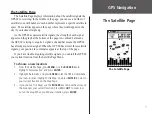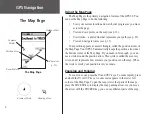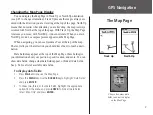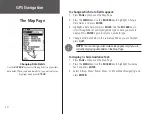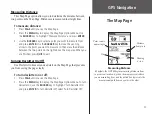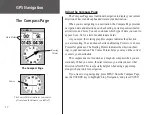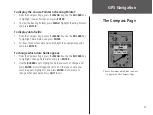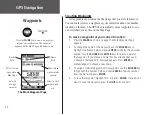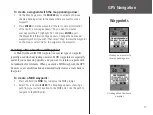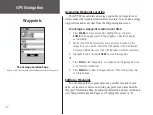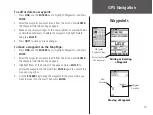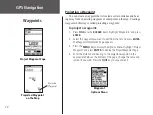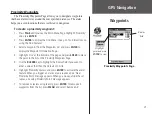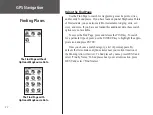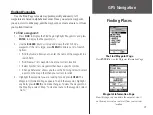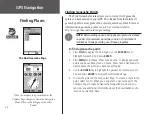GPS Navigation
9
GPS Navigation
Changing the Map Page Display
You can display the Map Page in Track Up or North Up orientation
(see p. 45 to change orientation). Track Up means the map is always ori-
ented with the direction you are traveling at the top of the page. North Up
means that no matter what direction you are traveling, the map is always
oriented with North at the top of the page. With Track Up, the Map Page
rotates as you move; with North Up, it does not rotate. When you are in
North Up mode, no compass pointer appears on the Map Page.
When navigating, you can see Guidance Text at the top of the map.
The text tells you what direction you should travel next to reach a desti-
nation.
Data fields may appear at the top of the Map Page; these fields give
you information about your position, speed, location, and more. You can
show data fields, change what data fields appear, or hide all data fields.
See p. 64 for a list of available data fields.
To display data fields:
1. Press
PAGE
until you see the Map Page.
2. Press the
MENU
key. Use the
ROCKER
key to highlight ‘Data Fields’
and press
ENTER
.
3. To show two, three, or four data fields, highlight the appropriate
option from the menu and press
ENTER
. To hide all data fields,
select ‘Map Only’ and press
ENTER
.
The Map Page
Track Up
North Up
Choose how many data
fields you want to display
on the Map Page.
Summary of Contents for GPS GPS 60
Page 1: ...navigator owner s manual GPS 60...
Page 88: ......