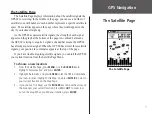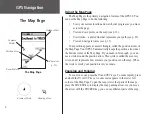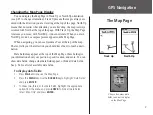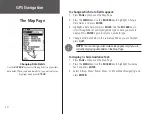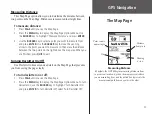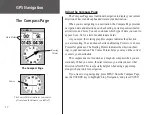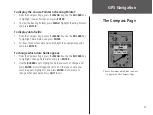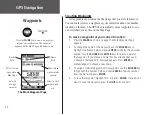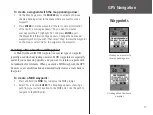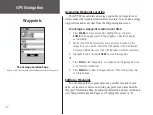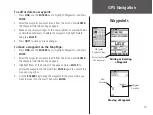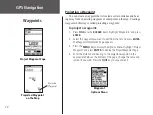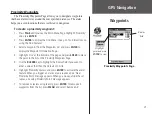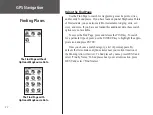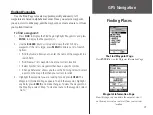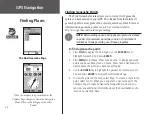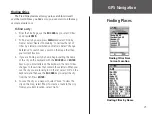GPS Navigation
11
GPS Navigation
Measuring Distance
This Map Page option allows you to determine the distance between
two points on the Map Page. Distances are measured in straight lines.
To measure distance:
1. Press
PAGE
until you see the Map Page.
2. Press the
MENU
key to display the Map Page Options Menu. Use
the
ROCKER
key to highlight ‘Measure Distance’ and press
ENTER
.
3. Use the
ROCKER
key to select a point you want to measure from
and press
ENTER
. Use the
ROCKER
key to move the panning
arrow to the point you want to measure to. Then view the distance
between the two points on the right above the map area. When you
are finished, press
QUIT
to exit.
Turning Declutter On/Off
Use Declutter to hide extensive detail on the Map Page that prevents
you from seeing the page clearly.
To turn declutter on or off:
1. Press
PAGE
until you see the Map Page.
2. Press the
MENU
key to display the Map Page Options Menu. To turn
declutter on, use the
ROCKER
key to highlight ‘Turn Declutter On’
and press
ENTER
. To turn declutter off, select ‘Turn Declutter Off.’
The Map Page
Measuring Distance
By default, the GPS 60 begins measuring distances from
your current location. A pin on the map represents where
you are measuring from, and the dotted line represents the
measurement path from one point to the other.
Panning
Arrow
Pin
Distance
from pin to
Point you are
measuring to
Summary of Contents for GPS GPS 60
Page 1: ...navigator owner s manual GPS 60...
Page 88: ......