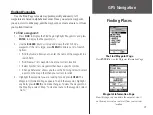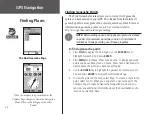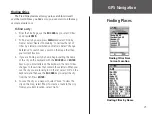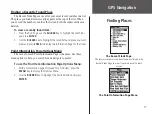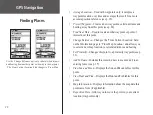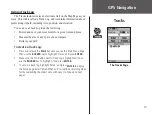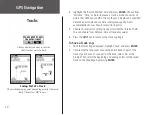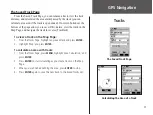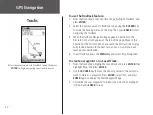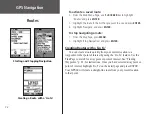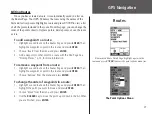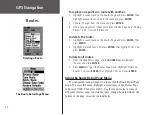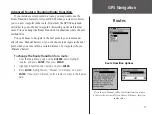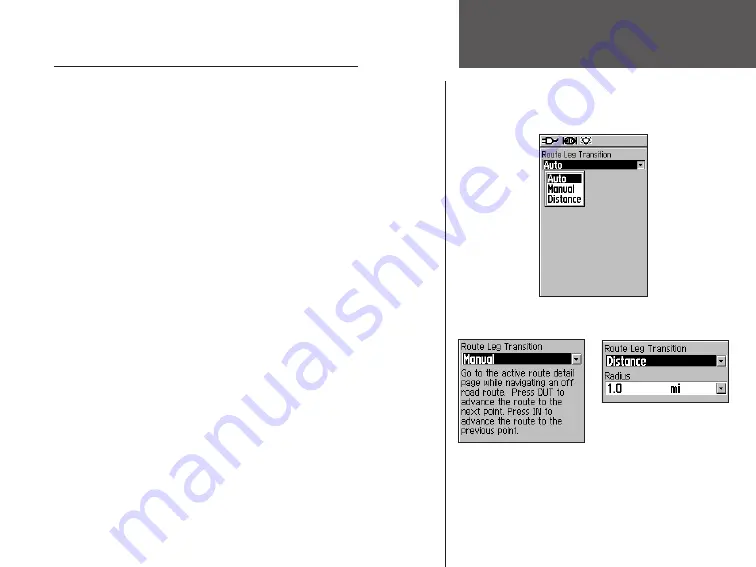
37
GPS Navigation
Advanced Feature: Changing Route Transition
If you include several points in a route, you may want to use the
Route Transition feature to tell your GPS 60 when you want it to direct
you to a new waypoint in the route. By default, the GPS 60 automati-
cally directs you to the next waypoint; this setting works well in most
cases. You can change the Route Transition for situations where the auto
method fails.
You can choose to navigate to the next point in your route manu-
ally (choose ‘Manual’ below), or you can choose to navigate to the next
point when you come within a certain distance of a waypoint (choose
‘Distance’ below).
To change the Route Transition for a route:
1. From the Main Menu page, use the
ROCKER
key to highlight
‘Routes’ and press
ENTER
. Then press
MENU
.
2. Highlight ‘Route Transition Setup’ and press
ENTER
.
3. Press
ENTER
, highlight ‘Auto,’ ‘Manual,’ or ‘Distance,’ and press
ENTER
. If you select ‘Distance,’ enter a radius in miles in the ‘Radius’
field.
Routes
Route Transition Options
If you choose ‘Manual,’ follow the instructions to advance
a route to the next point. If you choose ‘Distance,’ specify a
radius value.
Summary of Contents for GPS GPS 60
Page 1: ...navigator owner s manual GPS 60...
Page 88: ......