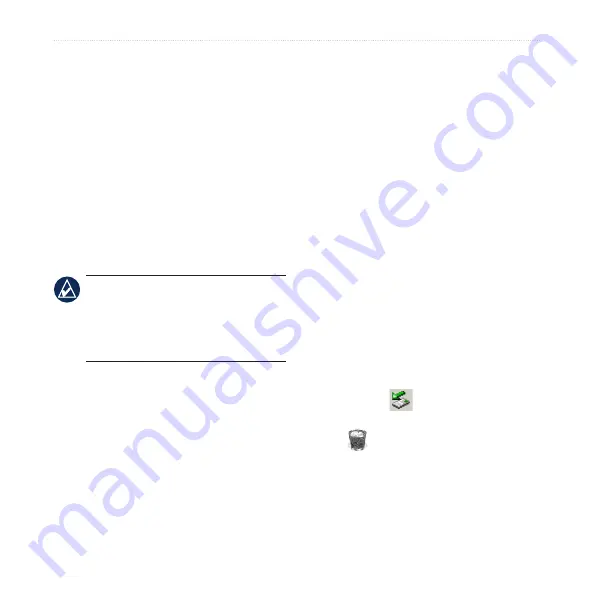
nϋvi 500 Series Owner’s Manual
Managing Files
Step 2: Connect the USB
Cable (Not Included)
Connect the mini-USB connector to the
back of the nüvi. Connect the larger end
of the cable to an available USB port on
your computer.
Your nüvi and microSD card appear as
removable drives in My Computer on
Windows computers and as mounted
volumes on Mac computers.
nOTE:
Some operating systems or
computers with multiple network
drives cannot display the nüvi drives.
See your operating system Help file to
learn how to map the drives.
Step 3: Transfer Files to Your
nüvi
Copy and paste files from your computer
into the nüvi drives/volumes.
1. Browse your computer for the file you
want to copy.
2. Select the file, and touch
Edit
>
Copy
.
3. Open the “Garmin” or microSD card
drive/volume.
4. Click
Edit
>
Paste
. The file appears
in the list of files in the nüvi memory
or on the microSD card.
Step 4: Eject and Unplug the
USB Cable
When you are finished transferring files,
click the eject
icon in your system
tray, or drag the volume icon to the
Trash
on Mac computers. Unplug
your nüvi from your computer.
















































