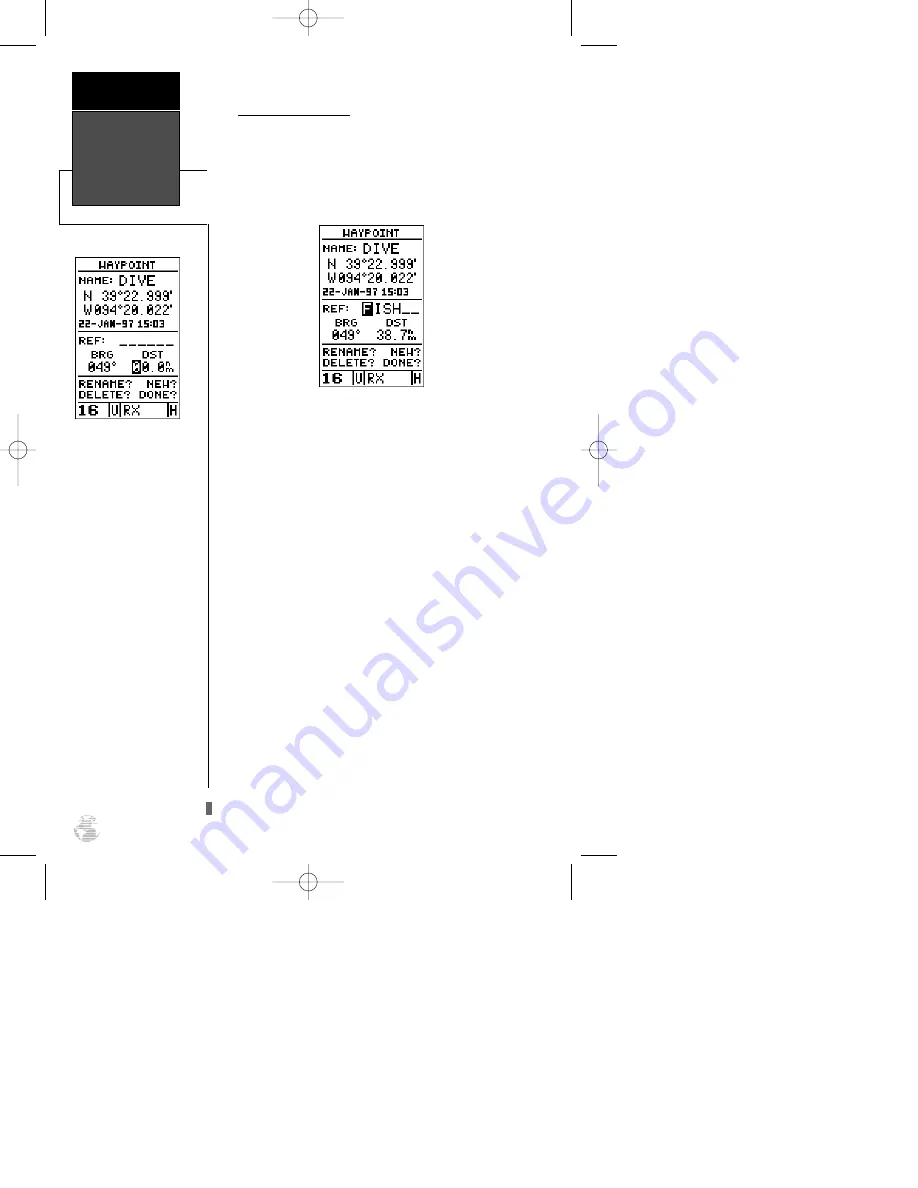
Reference Waypoints
To create a new waypoint manually without knowing
its position coordinates, you’ll need to enter its bearing
and distance from an existing waypoint, or your present
position. The GPSCOM 170 will then calculate the posi-
tion coordinates for you.
To create a new waypoint by referencing a known
waypoint:
1. Highlight the ‘NEW?’ field and press
E
.
2. Enter the name of your new waypoint.
3. Press
E
to confirm the waypoint name. The posi-
tion field will now become highlighted, with the
receiver’s last known position shown.
4. Move the cursor to the reference field.
5. Press
E
to begin entry of the reference waypoint.
Leave the reference field blank to use your present
position.
6. Use the arrow keypad to enter the waypoint name.
7. Press
E
to confirm your entry.
8. Enter the bearing and distance of your new waypoint
from the reference waypoint. Remember to use the
E
key to begin entry and confirm each field. The
coordinates will be calculated and saved for your new
waypoint.
9. Press
E
(with the ‘done’ field highlighted) to
return to the menu page.
Creating &
Using
Waypoints
Reference
26
To re-define an existing
waypoint’s position coordi-
nates from the waypoint
definition page, simply
highlight the DST field and
press ENTER. Use the
LEFT arrow key to set the
distance to 0.00, and press
ENTER to confirm.
The old coordinates will be
replaced by the coordinates
of your present position
(you must have a valid
2D– or 3D– position fix).
170 manual pages rev D 9/21/98 9:23 AM Page 26















































