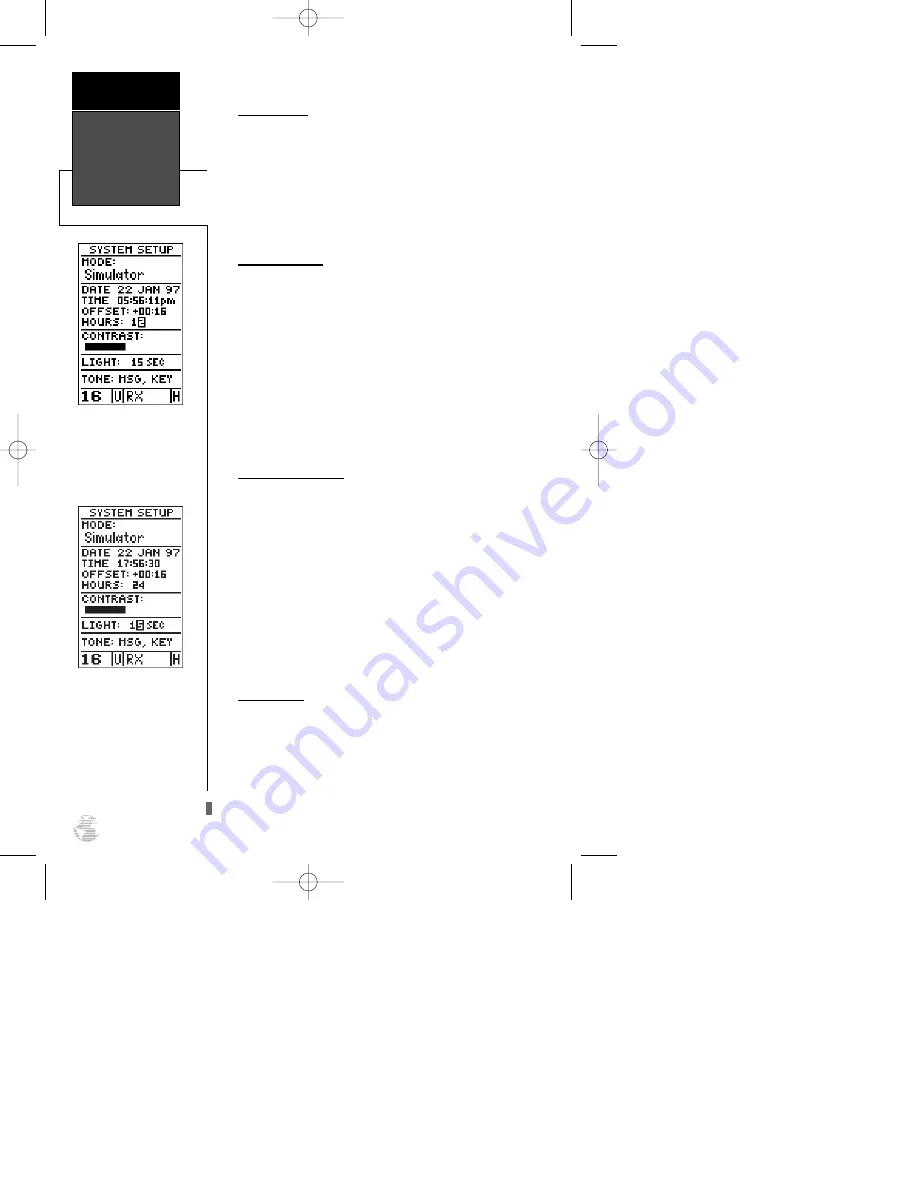
Time Format
The time display shown on the system setup and
position pages may be set to display the time in a 12- or
24-hour format.
To select the time format:
1. Highlight the ‘HOURS’ field and press
E
. Select
12- or 24-hour display, and press
E
to confirm.
Screen Contrast
The GPSCOM 170 features adjustable screen contrast
and is controlled by using an on-screen bar scale. The
screen contrast can also be adjusted from the satellite sta-
tus page (see page 20).
To set the screen contrast:
1. Move the field highlight to the ‘CONTRAST’ field and
press
E
. Use left and right arrow keys to adjust
the bar scale for the desired contrast and press
E
.
Screen Backlighting
The screen backlight timer is adjustable for 0, 15, 30,
60, 120 and 240 seconds. The ‘0’ setting will keep back-
lighting on continuously. Whenever backlighting is on, a
bulb icon will appear on the status page.
To set the backlight timer:
1. Highlight the ‘LIGHT’ field and press
E
.
2. Use the up and down arrow keys to toggle through and
select the desired setting, and press
E
.
3. To turn lighting on and off, press the backlight button.
Tone Setting
You may choose from three settings for audible tone:
messages only, messages and keystrokes, or no tone at all.
Tone volume is controlled by the volume knob.
To specify a tone setting:
1. Highlight the ‘TONE’ field and press
E
. Use the up
and down arrow keys to select the desired tone and
press
E
.
System Setup
Reference
58
12/24 Hour Clock
To display the time in
AM/PM format, select the
12 hour option from the
‘hours’ field.
Screen Backlighting
To get the longest battery
life, keep the screen back-
lighting at the default
15 -second option.
170 manual pages rev D 9/21/98 9:23 AM Page 58















































