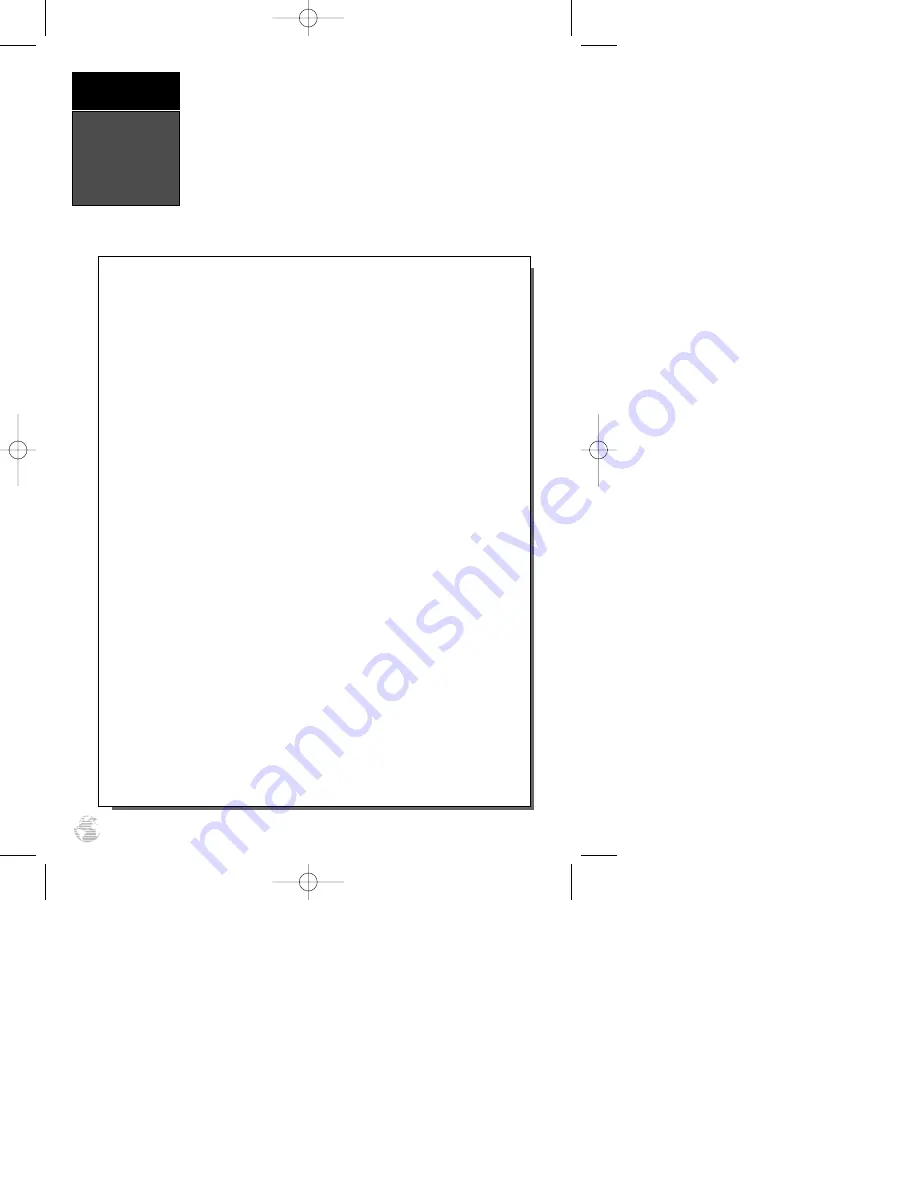
Accuracy has been Degraded—
The accura-
cy of the receiver has been degraded beyond
500 meters due to poor satellite geometry or
data quality. You should check other naviga-
tional sources to verify the position indicated.
Active Waypoint Can’t Be Deleted—
You
have attempted to change the ‘Active To’ or
‘Active From’ waypoint. Clear the active route
or GOTO before making your changes.
Already Exists—
The name you are entering
already exists in memory.
Battery Power is Low—
The Ni-Cad battery
is low and should be recharged.
Battery Power is too Low to Transmit—
Battery power is too low to allow transmitting.
COM Failed—
The VHF com has failed. Take
the unit to an authorized service center.
GPS and COM Turned Off—
The GPS and
Com functions are turned off due to low bat-
tery voltage.
Leg Not Smoothed—
The upcoming route leg
is too short for smooth waypoint transitions.
Need 2D Altitude—
The unit needs altitude
input in order to start and/or continue 2D nav-
igation.
No DGPS Position—
Not enough data is
available to compute a DGPS position.
No RTCM Input—
The beacon receiver is
improperly connected or baud rates do not
match.
Oscillator Needs Adjustment—
The unit has
detected excessive drift in its internal crystal
oscillator which may result in longer acquisi-
tion time. Take the unit to an authorized ser-
vice center.
Poor GPS Coverage—
The unit cannot
acquire the necessary number of satellites to
compute a position. Try another location with
a clearer view of the sky.
Power Down and Re-init—
The unit is not
able to calculate a position due to abnormal
satellite conditions. Turn the unit off and veri-
fy the last position shown by other means. Try
the unit again later, possibly in a different loca-
tion.
Read Only Mem has Failed—
The perma-
nent memory has failed and the unit is not
operable. Take the unit to an authorized ser-
vice center.
Received an Invalid WPT—
A waypoint was
received during upload transfer that has an
invalid identifier.
Route Waypoint Can’t be Deleted—
The
waypoint you are trying to delete is part of a
route. Delete the waypoint from the route
before removing it from memory.
Receiver has Failed—
A failure in receiver
hardware has been detected. If this message
persists, take the unit to an authorized dealer.
Route is Full—
You have attempted to add
more than 30 waypoints to a route.
The GPSCOM 170 uses a flashing on-screen message
indicator to alert you to important information. Whenever the
message indicator appears, press
P
to view the message
page. There are two types of messages: temporary alerts and
condition alerts. Temporary alerts are cleared from the message
page after viewing, while condition alerts remain until the con-
dition has been resolved. Pay careful attention to all messages
for your own safety.
Messages
APPENDIX E
74
170 manual pages rev D 9/21/98 9:23 AM Page 74










































