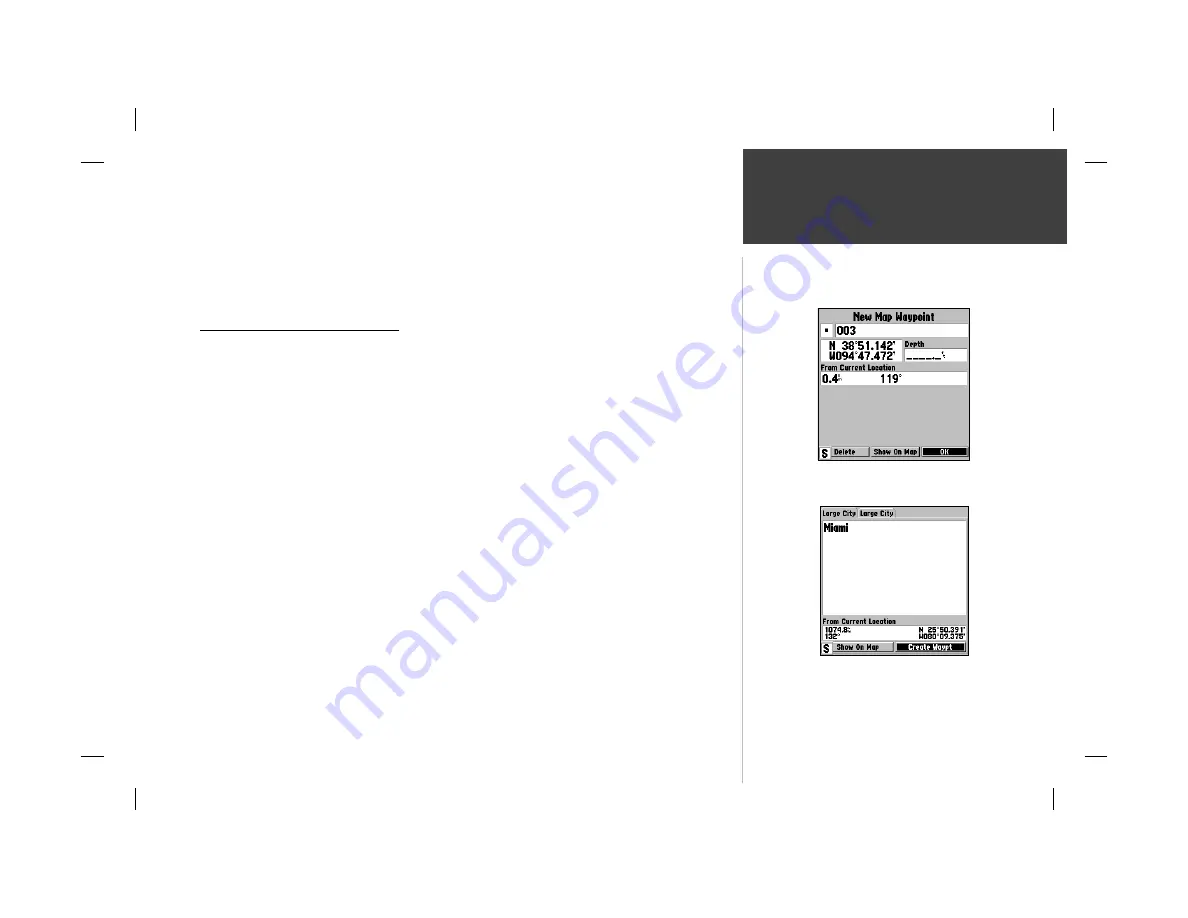
39
Reference
Creating Waypoints
5. To enter an optional depth, highlight the “Depth” fi eld to the right of the position coordinates
and press the
ENTER/MARK
key, then use the
ARROW KEYPAD
to enter a value and press
ENTER/MARK
.
6. When done, use the
ARROW KEYPAD
to highlight the ‘OK’ prompt and press
ENTER/MARK
to
save the waypoint into memory.
Creating Waypoints Graphically
Waypoints may also be quickly created using the map display. This feature allows you to select any
map position with the cursor and create a new waypoint. To mark a map item, select the desired map
item with the cursor then press and release the
ENTER/MARK
key. If you select an item on the map,
like a city, the GPSMAP 162 will use the text or name shown on the cartography as the default name.
When selecting a map item, the option ‘Create Waypoint’ will appear in addition to a description of that
point and its distance and bearing from your current position.
To create a new waypoint graphically:
1. Use the
ARROW KEYPAD
to move the cursor to the desired map position. If you want to create the
new waypoint at an on-screen map item, highlight the map item on the map display.
2. Press and quickly release the
ENTER/MARK
key. The ‘New Map Waypoint’ page appears. (NOTE:
Pressing and holding the
ENTER/MARK
key will mark your current location instead of the cursor
location, and bring up the ‘New Waypoint’ page)
If you are using a map item to create a waypoint, an information page(s) for the map item will
appear fi rst. Use the
ARROW KEYPAD
to highlight ‘Create Waypt’ and press
ENTER/MARK
. The
‘New Waypoint’ page will now appear.
3. To accept the waypoint with the default name and symbol, press
ENTER/MARK
. If you are creating
a waypoint from an on-screen map item, the name and symbol will automatically refl ect the
selected map item’s name and symbol.
4. To change the name, symbol or enter a depth, highlight the appropriate fi eld and press
ENTER/MARK
.
Make your changes and press
ENTER/MARK
when done.
5. After entering and confi rming your changes, highlight ‘OK’ and press
ENTER/MARK
.
Map waypoint from non-map item.
Choose ‘Create Waypt’ to use a
map item for a new waypoint.
Summary of Contents for GPSMAP 162 Sounder
Page 98: ...89 ...















































