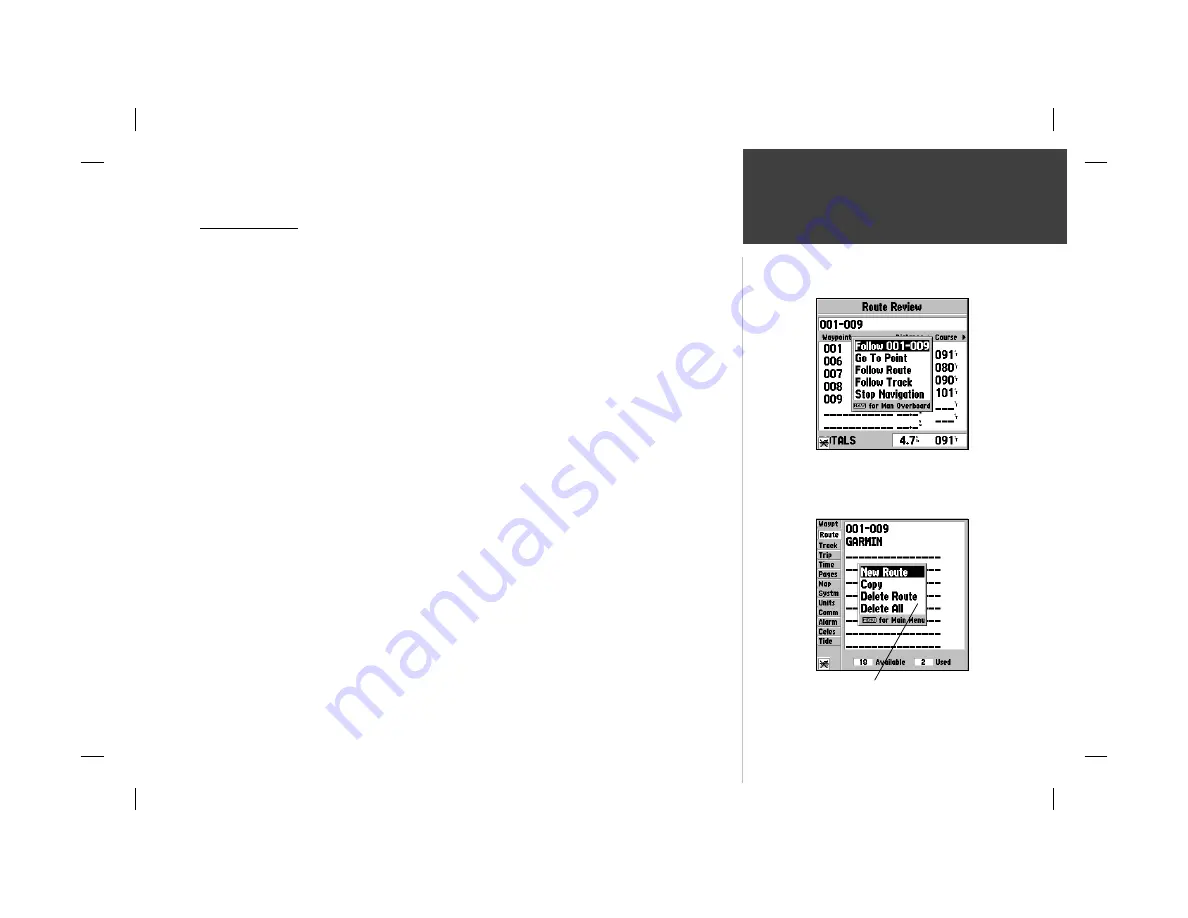
53
Reference
Route List Page
Route List Page
The GPSMAP 162 Route List page displays all the routes currently stored in memory, along with
a descriptive name for each route. Once a route has been created, it can be activated and used for
navigation with the
NAV/MOB
key. A route may be followed in the same sequence as it was originally
created, or you can invert the route and navigate from the end waypoint back to the beginning
waypoint. From the Route list menu, you may choose ‘New Route’ (pg 51), ‘Copy’, ‘Delete Route’,
or ‘Delete All’.
To activate a route with the NAV/MOB key:
1. From any page, press the
NAV/MOB
key, then using the
ARROW KEYPAD
, highlight ‘Follow
Route’ and press
ENTER/MARK
. (If you highlight a route from the Route List or Route Review page
and press
NAV/MOB
, the window will automatically display, ‘Follow <the route name>’.)
2. Highlight the route you wish to navigate and press
ENTER/MARK
.
3. Choose ‘Activate’ or ‘Invert and Activate’ and press
ENTER/MARK
. (‘Activate’ will use the route as
is, ‘Invert and Activate’ will reverse the route then activate it.)
To deactivate (stop navigation) of a route:
1. Press the
NAV/MOB
key, highlight ‘Stop Navigation’ and press
ENTER/MARK
.
2. Choose either ‘Yes’ or ‘No’ and press
ENTER/MARK
to confi rm.
To copy or delete a route:
1. From the Route List, using the
ARROW KEYPAD
, highlight the route you want to copy or delete
and press
MENU
.
2. Choose either ‘Copy’ or ‘Delete Route’ and press
ENTER/MARK
and with “OK” highlighted, press
ENTER/MARK
again to confi rm a deletion.
To delete all routes:
1. From the Route List, press
MENU
.
2. Highlight ‘Delete All’ and press
ENTER/MARK
and with “OK” highlighted, press
ENTER/MARK
again to confi rm the deletion.
If you highlight a route name from
the Route List and press NAV/MOB,
the name will automatically appear.
Route List Options Menu
Summary of Contents for GPSMAP 162 Sounder
Page 98: ...89 ...















































