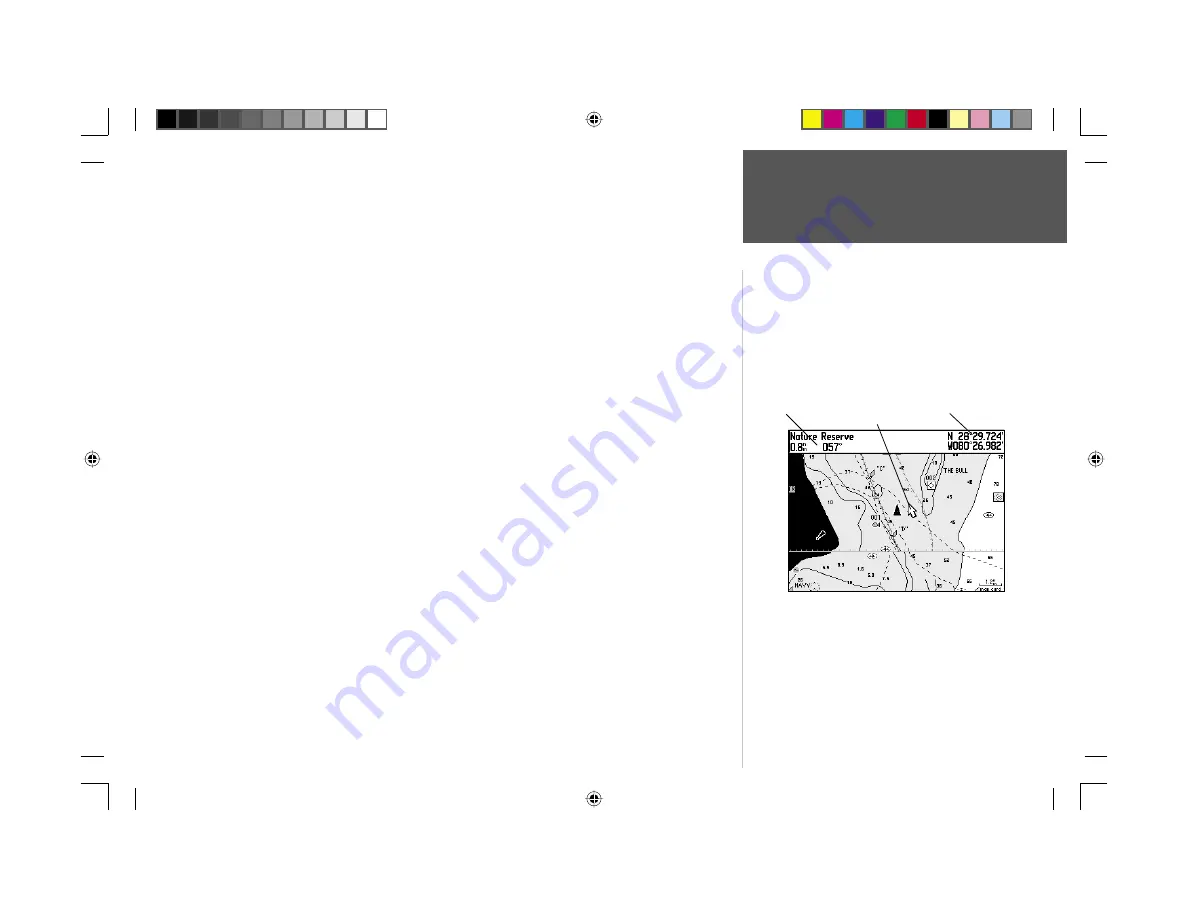
Reference
7
Map Page Options
• Full Screen Map/Show Data Fields—
toggles between a Map Page without or with data fi elds on
the map display.
To maximize the map/show data fi elds:
1. Highlight the ‘Full Screen Map’ option and press
ENTER
. The Map Page will now be maximized with
no data fi elds.
2. To show the data fi elds again, press
MENU
, highlight ‘Show Data Fields’ and press
ENTER
.
• Measure Distance—
allows you to measure the bearing/distance between two points on the map.
To measure the Bearing/Distance between two points:
1. Highlight the ‘Measure Distance’ option and press
ENTER
. An on-screen pointer will appear on the
map display at your present position with ‘ENT REF’ below it.
2. Move the cursor to the desired reference point (the point that you want to measure from) and press
ENTER
.
3. Move the cursor to the point you want to measure to. The bearing and distance from the reference
point and cursor coordinates will be displayed in the data window at the top of the display.
4. Press the
QUIT
key to fi nish.
• Show Next Street/Hide Next Street—
displays the next cross street in a window at the top of the
display. This option is only available if MapSource Metroguide or City Navigator data is loaded.
To show the next street:
1. Highlight the ‘Show Next Street’ option and press
ENTER
.
To hide the next street window:
1. Highlight the ‘Hide Next Street’ option and press
ENTER
.
Distance and Bearing
Full screen map shown (with BlueChart data)
Cursor Coordinates
Map Cursor
190-00185-10_0A.indd 7
6/18/2002, 10:00:17 AM
















































