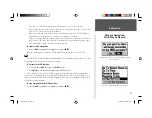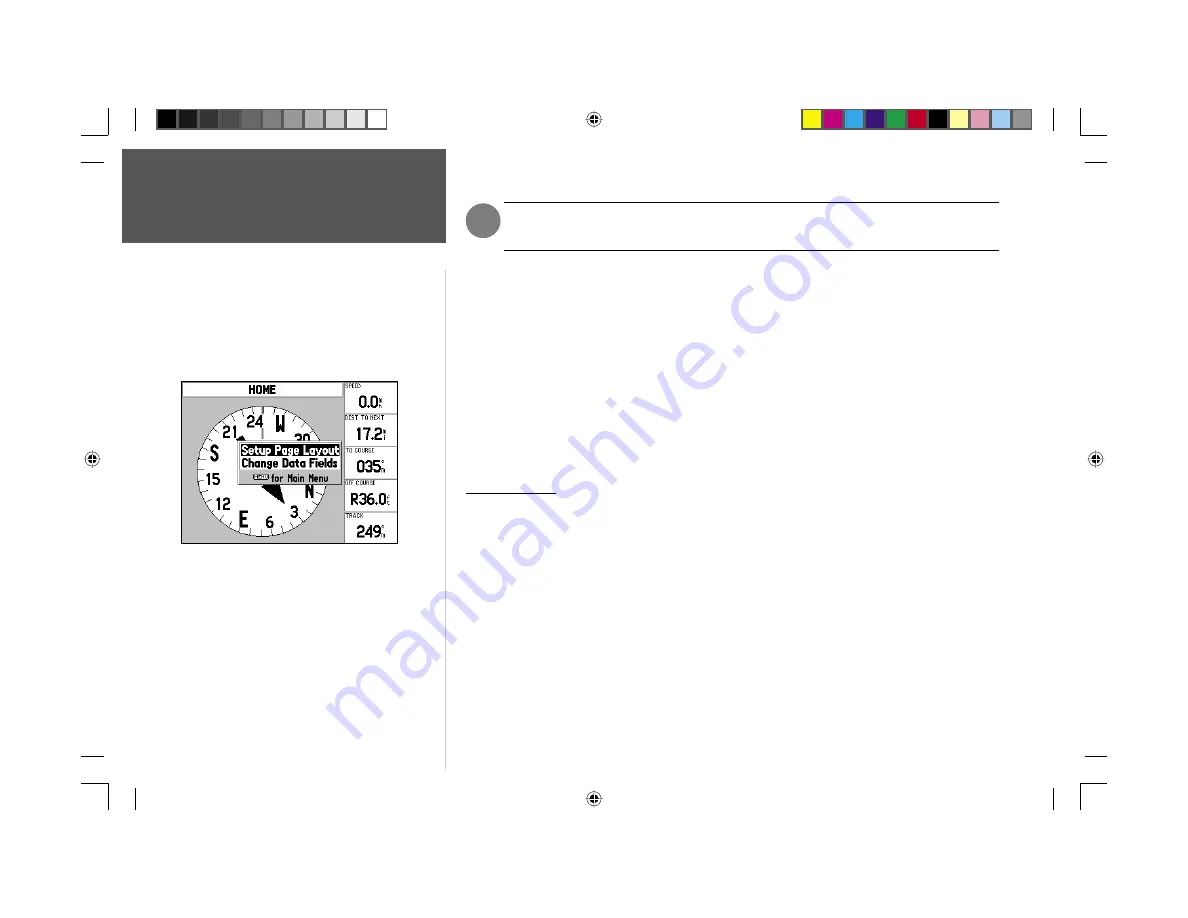
Reference
14
Compass Page/Highway Page
The bearing pointer and/or compass ring may point in various directions when you are
stationary or at very low speeds. Once you start moving, the pointer will be correct.
The GPSMAP 176’s Compass Page features a menu page that provides access to layout and data fi eld
options. The data window, located at the top of the page, provides a user-selectable layout of vari-
ous types of useful data. Each data fi eld may be confi gured to display several data options. The data
window layout may also be changed to display more/less data fi elds and change the actual size of the
data displayed.
To display the Compass Page options:
1. Press
MENU.
To select a menu option:
1. Use the
ARROW KEYPAD
to highlight the desired option and press
ENTER.
For detailed instructions
on changing the data fi elds and layout of the Compass Page, see pages 8-9.
Highway Page
Whenever a ‘Go To’, ‘TracBack’ or ‘Route’ has been activated, the GPSMAP 176’s Highway Page
provides digital and graphic steering guidance to the destination. The right side of the Highway Page
features user-selectable data fi elds that display useful navigation information. A compass ribbon is
displayed at the top of the page to show your current heading along with a dark, vertical bar which
will indicate the bearing to your course. To stay on course, steer towards the dark, vertical indicator
(or arrows) until it lines up with the lighter gray bar in the middle. The bottom section of the screen
provides visual guidance to the waypoint on a graphic highway display. The line down the center of the
highway represents your desired track line.
,
Compass Page Options
190-00185-10_0A.indd 14
6/18/2002, 10:00:21 AM