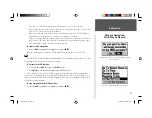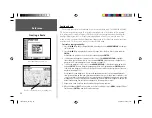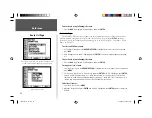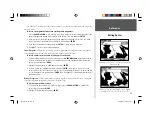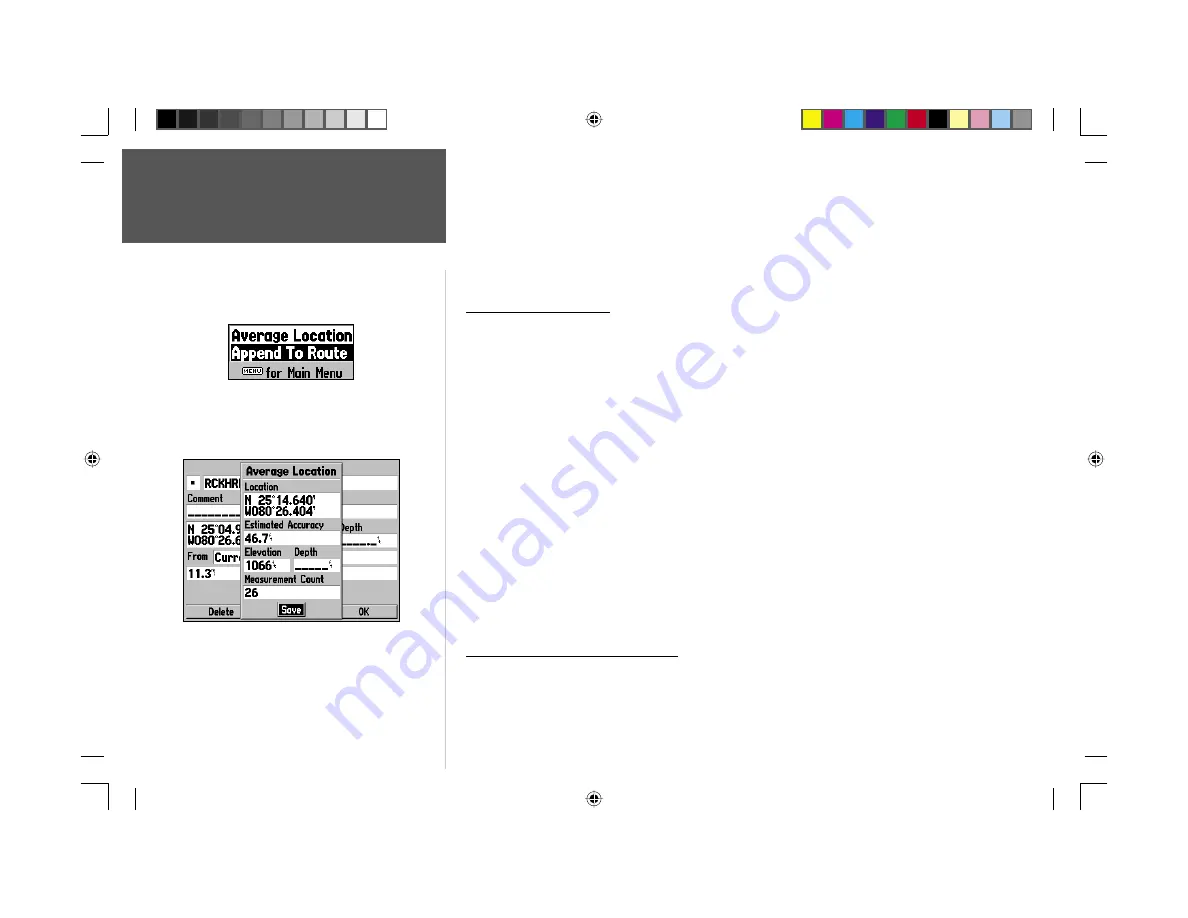
Reference
20
Creating Waypoints
4. Highlight the distance and/or bearing fi elds below ‘From Current Location’ and press
ENTER
. Use the
ARROW KEYPAD
to enter the projected distance and/or bearing from your current position for the
new waypoint and press
ENTER
.
5. Make any other desired changes to the new waypoint data (name, symbol, etc), then highlight ‘OK’
and press
ENTER
.
Waypoint Menu Options
Two additional options are available by pressing
MENU
on the New Waypoint and New Map
Waypoint Pages: Average Location and Append To Route (these menu options also appear on the
Waypoint Edit and Waypoint Review pages).
• Average Location— Takes several sample location measurements for the waypoint and recalculates for
a more accurate position reading.
To calculate the average location:
1. Select ‘Average Location’ from the options menu.
2. The ‘Average Location’ screen appears. Watch as the fi elds change as the unit calculates the average
position of the waypoint. When you are satisfi ed with the average location, press
ENTER
.
• Append to Route— Adds the new waypoint to the end of a route.
To append a new waypoint to a route:
1. Select ‘Append To Route’ from the options menu.
2. The ‘Select Route’ screen appears. Highlight the desired route or select ‘New Route’ and press
ENTER
.
3. With ‘OK’ highlighted, press
ENTER
to save the waypoint.
Reviewing and Editing Waypoints
Once you have created and stored a waypoint, it may be modifi ed, reviewed, renamed, moved, or
deleted at any time through the Waypoint Review and Waypoint Edit Pages.
Average Location Screen
Waypoint Menu Options
190-00185-10_0A.indd 20
6/18/2002, 10:00:25 AM