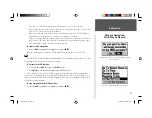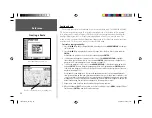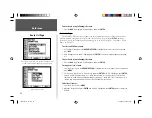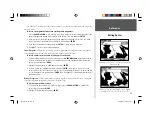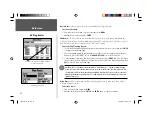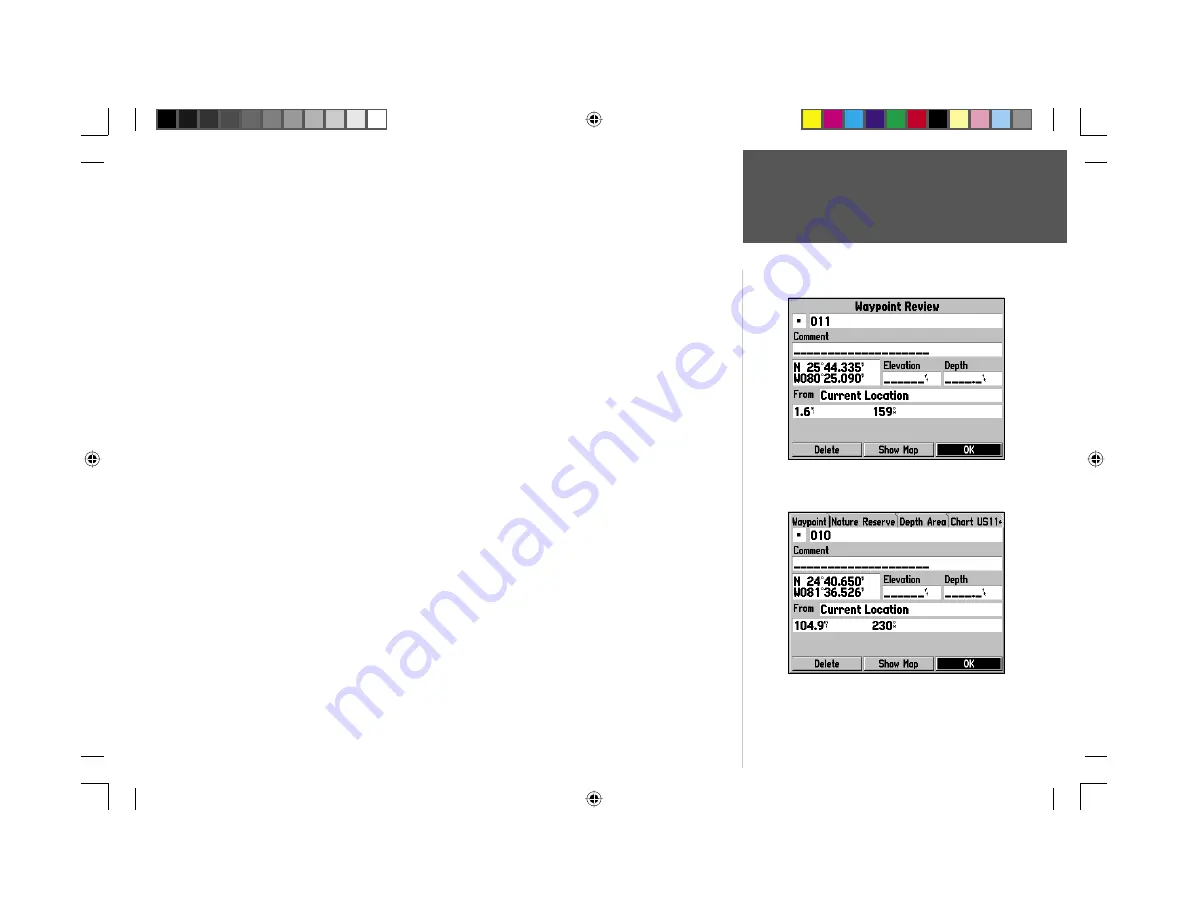
Reference
21
Reviewing/Editing Waypoints
To access the Waypoint Review Page:
1. Use the
ARROW KEYPAD
to highlight the desired waypoint on the Map Page.
2. Press
ENTER
to display the Waypoint Review Page. If the waypoint is located on a map feature, or
MapSource or BlueChart feature, the Waypoint Review Page will include additional information tabs
about the other features at that location.
To access the Waypoint Edit Page:
1. Press
MENU
twice to view the Main Menu. Use the
ARROW KEYPAD
to highlight the ‘Points’ tab,
then highlight the desired waypoint from the ‘User’ or ‘Proximity’ lists.
2. Press
ENTER
to display the Waypoint Edit Page. If the waypoint is located on a map feature, or
MapSource or BlueChart feature, the Waypoint Edit page will NOT display the details of the other
map features.
From the Waypoint Review and Edit pages, you may change the name, symbol, comment, position
coordinates, or depth for the selected waypoint. Once the changes have been made, highlight ‘OK’
(Waypoint Review Page) or ‘Next’ (Waypoint Edit Page) and press
ENTER
to save them.
To change the waypoint name:
1. Highlight the waypoint name fi eld and press
ENTER
.
2. Use the
ARROW KEYPAD
to enter a new name and press
ENTER
when done.
To change the waypoint symbol:
1. Highlight the waypoint symbol fi eld to the left of the waypoint name and press
ENTER
.
2. Use the
ARROW KEYPAD
to select the desired symbol and press
ENTER
when done.
To change the Comment/Position Coordinates/Elevation or Depth:
1. Highlight the desired fi eld and press
ENTER
.
2. Use the
ARROW KEYPAD
to edit/enter the data. To drop to the next line, press to the RIGHT on the
ARROW KEYPAD
. Press
ENTER
when done.
Waypoint Review Page
Select ‘OK’ to exit/save changes and return to the Map Page.
Waypoint Review Page for a waypoint located on multiple
map features. The tabs will only appear when BlueChart data
is being used.
190-00185-10_0A.indd 21
6/18/2002, 10:00:26 AM