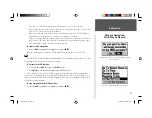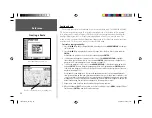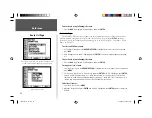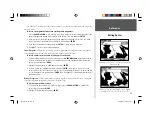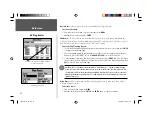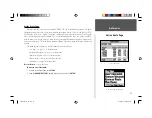Reference
22
Editing Waypoints
To change the distance/bearing from your current location or another location:
1. To select a different location, highlight the fi eld next to ‘From’, select a location and press
ENTER
.
2. Highlight the distance and/or bearing fi eld and use the
ARROW KEYPAD
to edit the data. Press
ENTER
when fi nished (see page 19 for more information about projecting waypoints).
On the Waypoint Review and Waypoint Edit Pages, you may also delete the selected waypoint, view
the waypoint on the map, and move the waypoint on the map.
To delete a waypoint:
1. On the Waypoint Review/Waypoint Edit Page, use the
ARROW KEYPAD
to highlight ‘Delete’ and
press
ENTER
. With ‘OK’ highlighted, press
ENTER
again to confi rm the deletion.
To view and move a waypoint on the map:
1. From the Waypoint Review/Waypoint Edit page, highlight ‘Show Map’ and press
ENTER
. The
waypoint will be highlighted on a map screen with an information window at the top that shows the
waypoint name, position and distance and bearing from your current position.
2. To move the waypoint, press
ENTER
. A ‘MOVE’ label will now appear under the cursor arrow. It may
be necessary to use the
IN
and
OUT
keys to zoom the map.
3. Use the
ARROW KEYPAD
to move the waypoint to a new position. As you move the cursor around
the map display, the information window at the top will change to show the distance, bearing and
position of the map cursor (in relation to the waypoint’s position) and a description of where the
cursor is on the map. If you wish to stop the move process, press
QUIT
.
4. With the pointer at the desired position, press
ENTER
. To return to the Waypoint Edit/Waypoint
Review page, press
QUIT
.
On the ‘Show Map’ map display, two additional options are available by pressing
MENU
:
• Measure Distance— allows you to measure the distance and bearing between two points on the map
(see page 7 for more information).
• Point to on Main Map— returns to the highlighted waypoint on the Map Page (exits the Waypoint
Review/Waypoint Edit page)
Waypoint Edit Page for a waypoint located on multiple map
features. Select ‘Next’ to return to the next waypoint in the list.
Moving a waypoint on the map (BlueChart map data shown).
190-00185-10_0A.indd 22
6/18/2002, 10:00:32 AM