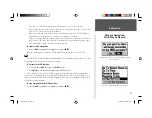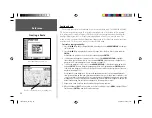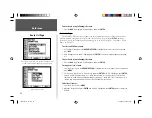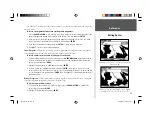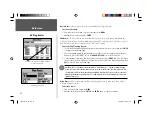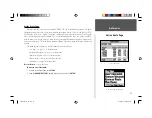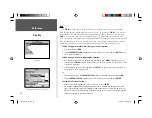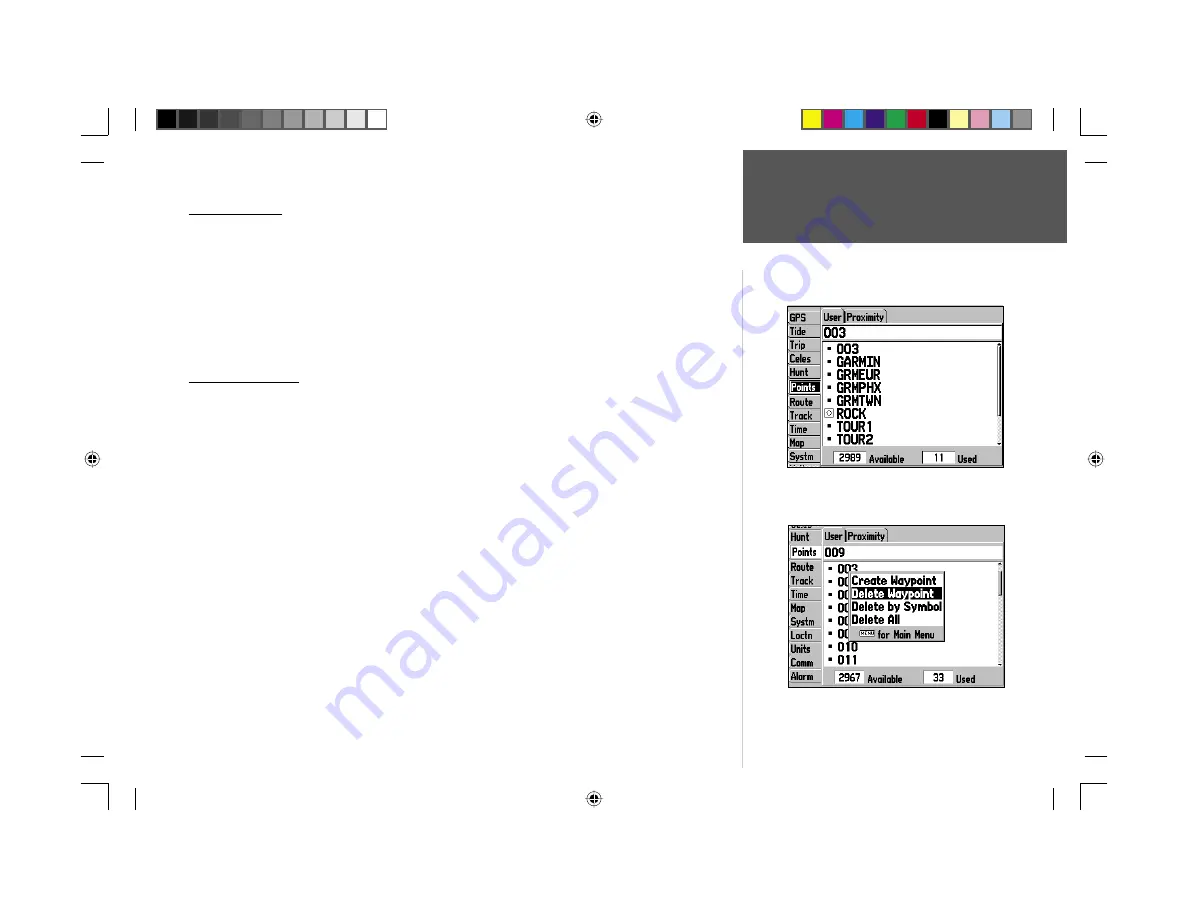
Reference
23
Waypoint Lists
The Points tab of the Main Menu.
Waypoint Lists
The GPSMAP 176’s Main Menu Page features two submenus of the ‘Points’ tab, ‘User’ and ‘Proxim-
ity’, that let you manage a large number of waypoints quickly and effi ciently. The submenu tabs also
provide a continuously updated proximity waypoint alarm function that can be used to defi ne an alarm
circle around submerged hazards, shallow waters, etc.
To access the waypoint submenus of the Main Menu:
1. Press
MENU
twice, highlight the ‘Points’ tab using the
ARROW KEYPAD
, then highlight the desired
submenu tab.
User Waypoint List
The ‘User’ submenu of the Points tab displays a master list of all waypoints currently stored in
memory. From the User list, you may review, edit, rename or delete individual waypoints, or delete all
user waypoints. The total number of stored and available waypoints is displayed at the bottom of the
User page, with the stored waypoints arranged in numerical/alphabetical order.
To scroll through and review the waypoint list:
1. With the
ARROW KEYPAD
, highlight the ‘Points’ tab on the Main Menu, then highlight ‘User’.
2. Use the
ARROW KEYPAD
to scroll through the list in the desired direction.
3. Press
ENTER
to review the highlighted waypoint on the ‘Waypoint Edit’ page (see pages 20-22 for
detailed information on reviewing and editing waypoints).
4. With ‘Next’ highlighted, press
ENTER
to return to the list. The fi eld highlight will automatically move
to the next waypoint in the list.
The following options are available by pressing
MENU
while highlighting the Points tab, the User
submenu, or one of the User waypoint names:
• Create Waypoint— creates a new waypoint (see pages 17-20).
• Delete Waypoint— deletes selected waypoint from list and any route in which it was used.
• Delete By Symbol— deletes all waypoints that use the same symbol.
• Delete All— deletes all waypoints from the unit.
Menu options for the ‘User’ Points list.
190-00185-10_0A.indd 23
6/18/2002, 10:00:34 AM