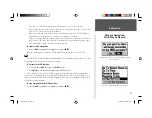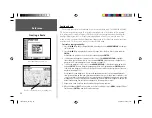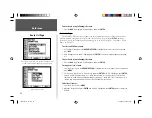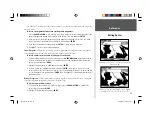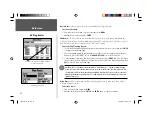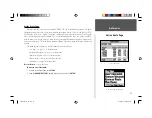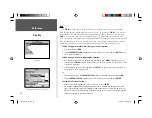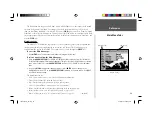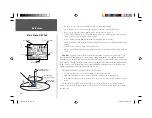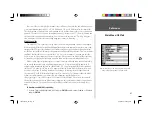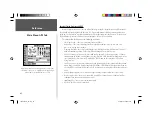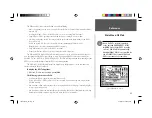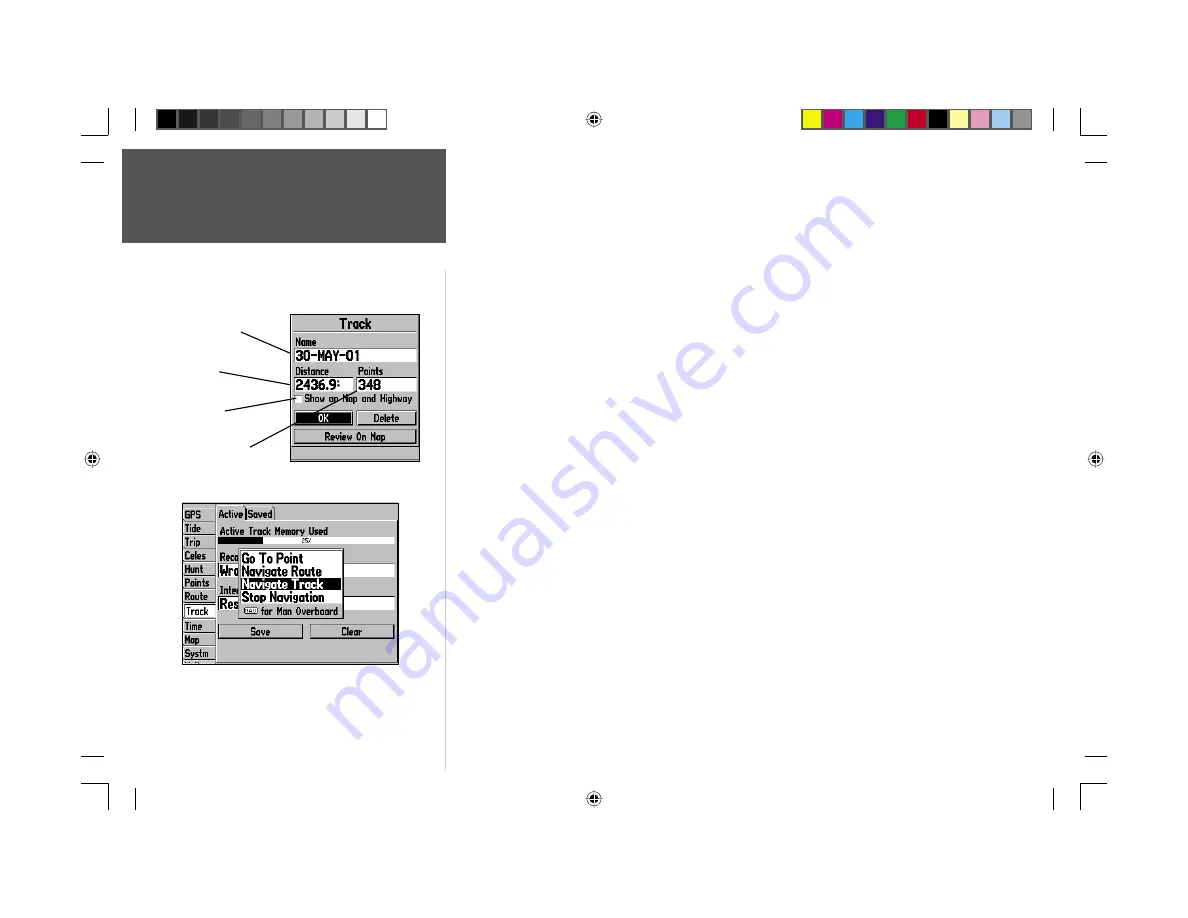
Reference
28
TracBack Navigation
To save a track log:
1. From the Main Menu, use the
ARROW KEYPAD
to highlight the ‘Track’ tab, then highlight the
‘Active’ tab to the right.
2. Use the
ARROW KEYPAD
to select the ‘Save’ option and press
ENTER
.
3. From the ‘Save Back Through’ window, highlight the desired time, date, or ‘Entire Log’ and press
ENTER.
4. Next, the track will begin saving and then display the Save Track window when done. The default
name, distance and number of points (500 max) will be displayed.
To change the name of the saved track, highlight the name fi eld and press
ENTER
, make your
changes and press
ENTER
again.
To display the track on the Map and Highway Pages, highlight the check box to the left of ‘Show on
Map and Highway’ and press
ENTER
.
To view the track on the map, highlight ‘Review on Map’ and press
ENTER
. Pressing
MENU
on this
page activates the options to ‘Measure Distance’ (see page 7) and ‘Point to on Main Map’ which exits
the Save Track dialog. Press
QUIT
to return to the Save Track dialog.
5. Highlight ‘OK’ and press
ENTER
to save the track. Press
QUIT
to exit.
To activate a TracBack using the NAV key:
1. Press the
NAV
key, then highlight the ‘Navigate Track’ option and press
ENTER
.
2. Highlight the track you wish to navigate and press
ENTER
.
3. Choose either ‘Original’, which will navigate you from the start to the end of your trip, or ‘Reverse’,
which will navigate you from the end to the start of your trip (TracBack) and press
ENTER
.
Once a TracBack has been activated, the GPSMAP 176 will take the track currently stored in
memory and divide it into segments called ‘legs’. Up to 50 temporary ‘turns’ will be created to mark the
most signifi cant features of the track in order to duplicate your exact path as closely as possible. To get
the most out of the TracBack feature, remember these Navigating tips:
• Always clear the track log at the point that you want to go back to (dock, etc.).
• The ‘Record Mode’ option on the track log setup page must be set to ‘Fill’ or ‘Wrap’.
Default Track name
Check this box to
display track
Total Distance
Total number of points
You must fi rst save a track before using the ‘Navigate Track’
option. If there are no saved tracks, the ‘Navigate Track’ option
will be disabled.
190-00185-10_0A.indd 28
6/18/2002, 10:00:39 AM